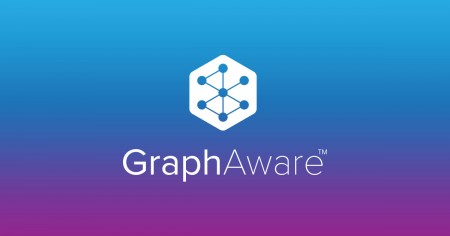Worldpay is a global leader in payments processing technology and solutions for businesses. One of their key offerings is the payment gateway, which businesses integrate with their websites to enable online payments for customers. While building a solution for one of our UK clients, we encountered the Worldpay payment gateway redirection issue, that is, once the payment was completed, the user was not getting redirected to the website.
We searched high and low to resolve this, looked up all sorts of documents, but the solution evaded us. We even tried calling the Worldpay Support staff but couldn’t get much out of them. In the end, through endless trial and error we hit upon this solution. We hope this article saves you time and effort and helps you resolve the issue quickly.
Here are the steps to fix the Worldpay payment gateway redirection issue.
Worldpay Business Manager Settings Change
- Log into Worldpay Business Manager and navigate to Setup > Installations
- Click the Settings button next to your domain in Test
- Ensure that the fields are filled as shown below
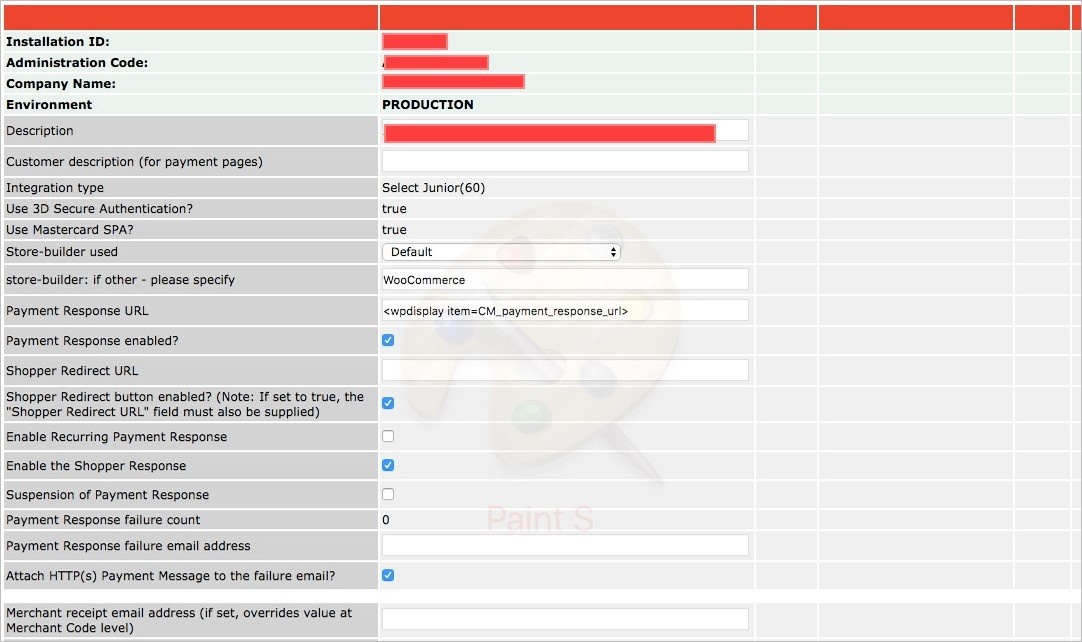
- Click Save Changes button
Copy resultC.html and resultY.html from CPanel to PC
- Login to CPanel of your domain (Siteground in my case)
- Navigate to File Manager > Webroot > Wp-content > plugins > business-worldpay-gateway-for-woocommerce > Payment pages > required
- Copy the resultC.html and resultY.html files to your PC
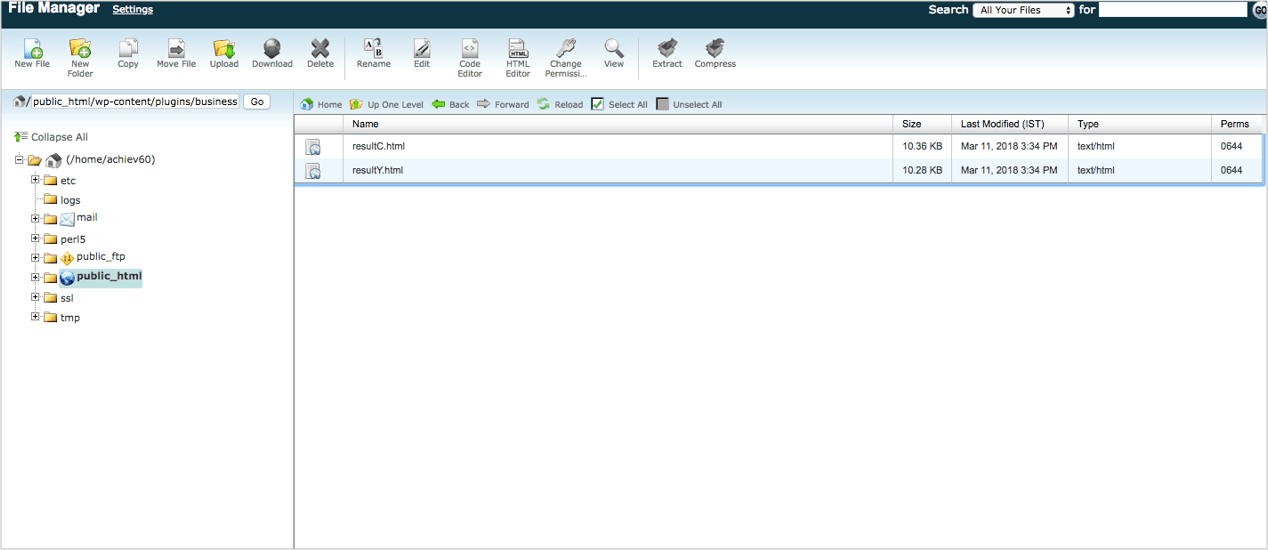
Add resultC.html and resultY.html in Worldpay Business Manager
- Next, log into Worldpay Business Manager and navigate to Setup > Installations > Edit Payment pages
- Under File menu, select File Management
- Upload the resultC.html and resultY.html files here
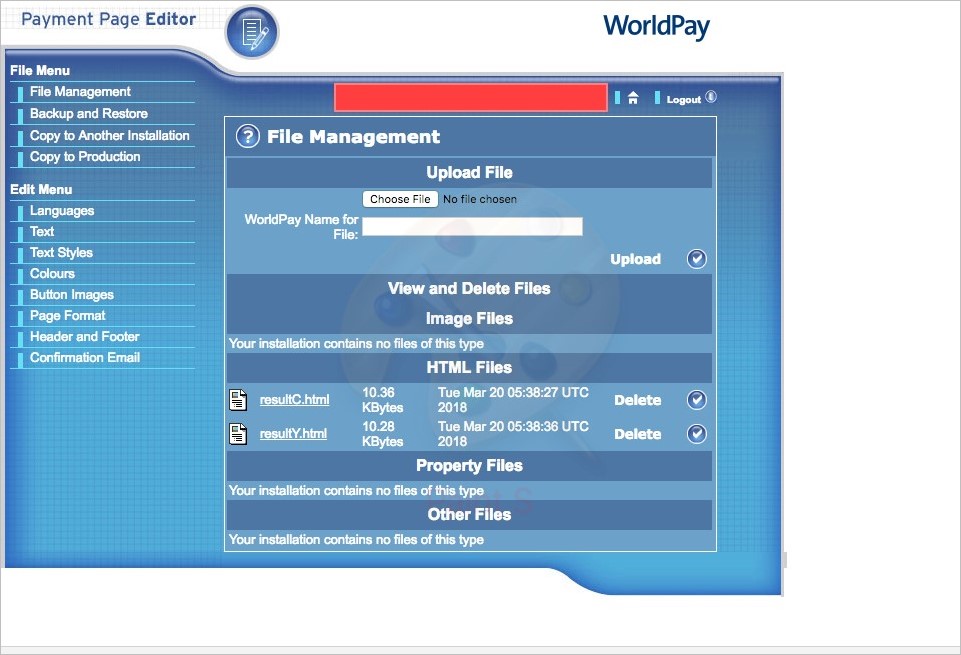
Try a test payment
- Now make a test payment in the website and check if it gets redirected
Copy settings to production
- Copy the same settings to Production in Worldpay Business Manager
The Worldpay Payment Gateway redirect issue is now resolved!