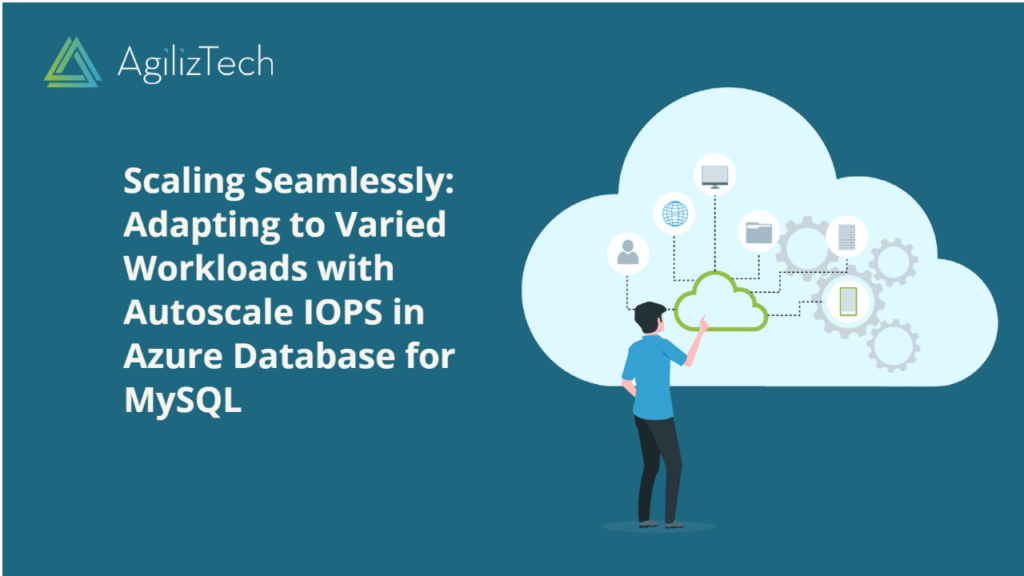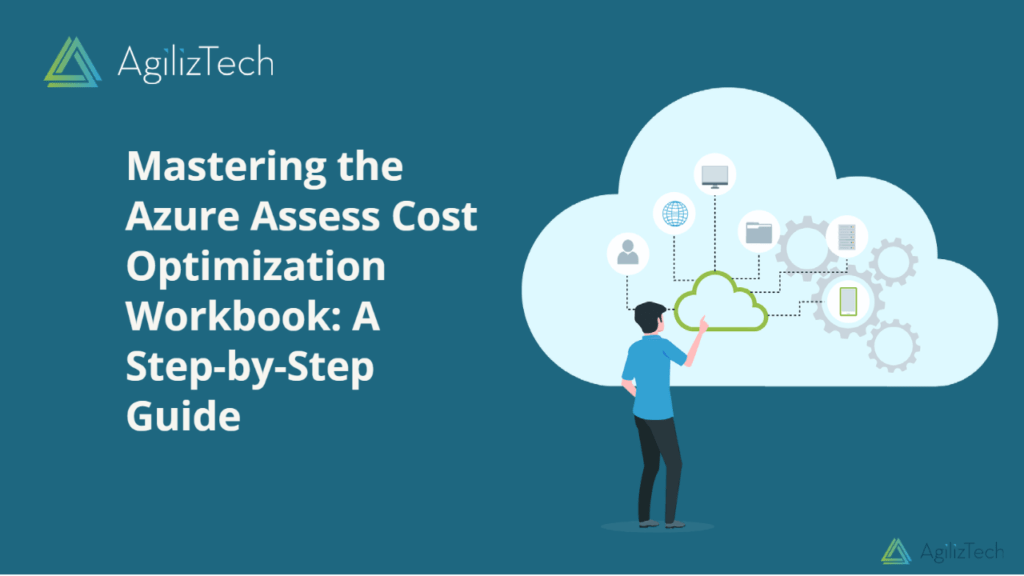Getting Started with the Azure Cost Optimization Workbook
Overview
The Azure cost optimization Workbook is a powerful tool that leverages various data sources and queries to provide valuable insights and recommendations for cost optimization. By using data from services such as Azure Advisor, Azure Resource Graph, Azure Monitor Logs, and Azure Cost Management, the workbook helps users identify opportunities to optimize their Azure resources for high availability, security, performance, and cost. Moreover, through interactive visualizations, charts, tables, filters, export options, and quick-fix actions, the workbook presents the data as user-friendly and actionable. This makes it an indispensable asset for cloud professionals seeking to maximize cost efficiency.
How does the Azure Cost Optimization Workbook work?
The Azure Assess cost optimization Workbook uses various data sources and queries to provide insights and recommendations for cost optimization. Some of the data sources and queries used by the workbook are:
- Azure Advisor: This free service analyzes your Azure configuration and usage data and provides personalized recommendations to help you optimize your resources for high availability, security, performance, and cost.
- Azure Resource Graph: This service lets you explore your Azure resources using a powerful query language. The workbook uses Resource Graph queries to identify idle or underutilized resources, such as virtual machines in a stopped state, web apps without auto scale, etc.
- Azure Monitor Logs: This service collects and analyzes data from your cloud resources. The workbook uses Log Analytics queries to provide insights into resource utilization and performance metrics, such as CPU usage, memory usage, network traffic, etc.
- Azure Cost Management: This service helps you monitor, allocate, and optimize your cloud spending. The workbook uses Cost Management queries to provide insights into your spending trends, budgets, alerts, etc.
Visualizations and Controls
To use the Azure cost optimization Workbook, you need access to Azure Monitor Workbooks and Azure Advisor. Furthermore, you also need the appropriate permissions to view and modify the resources you want to optimize. To get started, follow these steps:
- Charts: These are graphical representations of data that help you see patterns, trends, outliers, etc. The workbook uses various charts, such as line charts, bar charts, pie charts, etc., to display spending trends, resource utilization metrics, recommendation impact estimates, etc.
- Tables: These are tabular data representations that help you see details, compare values, sort data, etc. The workbook uses tables to display data such as resource details, recommendation details, quick-fix actions, etc.
- Filters: These controls help you narrow down the data to a specific subset based on certain criteria, such as subscription, resource group, tag, etc. The workbook uses filters to help you focus on a specific workload or scope you want to optimize.
- Export: This control allows you to export the data or the workbook to a file format you can share with others or use for further analysis. The workbook allows you to export the data to CSV or Excel formats or export the workbook to JSON format.
- Quick Fix: This control allows you to apply the recommended optimization directly from the workbook page, without navigating to another portal or service. The workbook provides quick-fix actions for some recommendations, such as resizing or shutting down virtual machines, enabling cluster autoscaler for AKS, etc.
How can you use the Azure Cost optimization Workbook?
To use the Azure cost optimization Workbook, you need access to Azure Monitor Workbooks and Azure Advisor. You also need the appropriate permissions to view and modify the resources you want to optimize. To get started, follow these steps:
- Navigate to the Workbooks gallery in Azure Advisor.
- Open Cost Optimization (Preview) workbook template.
- Choose the subscription and resource group that you want to optimize.
- Explore the different tabs and sections of the workbook and review the insights and recommendations.
- Apply the filters, export options, and quick-fix actions as needed.
- Customize or extend the workbook template as desired.
Conclusion
The Azure cost optimization Workbook is a versatile and essential resource for any cloud professional looking to optimize their Azure costs effectively. Consequently, you can leverage data from various sources and employing user-friendly visualizations and controls. The workbook provides actionable insights and recommendations. This enable users to make data-driven decisions and apply cost-saving measures directly from the workbook. Ultimately, whether resizing virtual machines, adjusting resource utilization, or implementing Azure Cost Management strategies, the workbook simplifies the optimization process, making it easier to enhance cloud efficiency and achieve cost-effective solutions. Learn more about Azure Assess Cost Optimization workbook and its advantages.