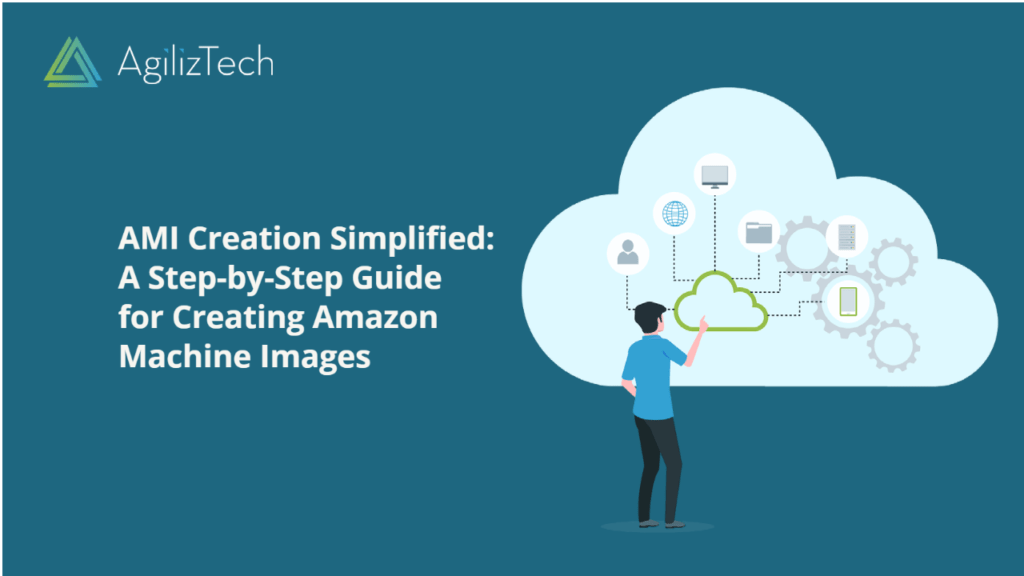Creating Amazon Machine Image (AMI) in AWS Console
Overview
An Amazon Machine Image (AMI) is a pre-configured and maintained image offered by AWS, containing all the necessary information to initiate an instance launch. When launching an instance, it is essential to specify an AMI. Creating Amazon Machine Images helps you create multiple instances with identical configurations, you can launch them from a single AMI. Conversely, you can utilize different AMIs to initiate their launch if you require instances with diverse configurations.
To create Amazon Machine Image
- Sign in to the AWS Management Console.
- In the Find Services box, type EC2 and choose EC2 from the results.
- In the left pane, under Instances, click Instances.
The EC2 instances dashboard appears.
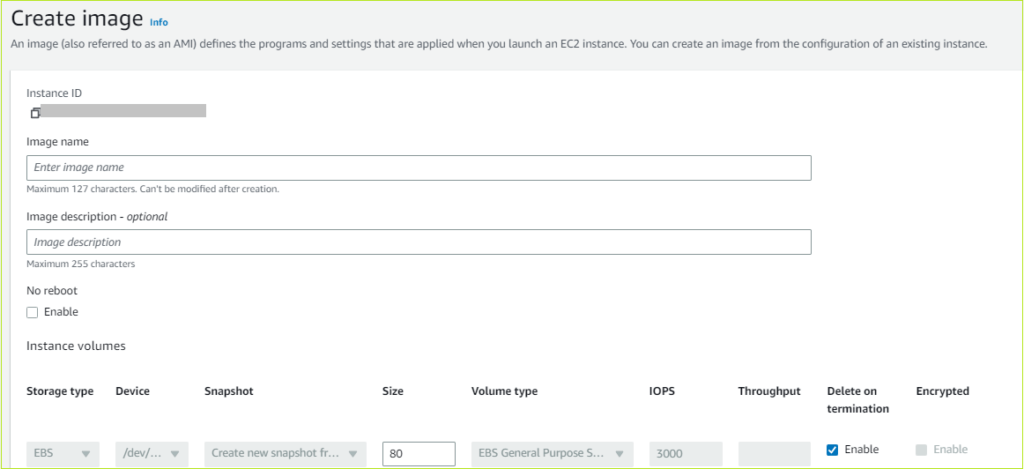
- Choose the Instance to create the AMI, choose->Actions->Image and templates->Create image.
The Create image pane appears.
- In the Image name box, enter a name for the image.
- In the Image description – optional box, enter a brief description of the image.
- For No reboot, keep the default value (Enable checkbox cleared).
- Under the Instance volumes, do the following:
- In the Size box, enter the size of the volume.
- For Delete on termination, select the Enable
- To add another volume, click Add volume.
- Under Tags – optional, click Tag image and snapshots together.
- Click Create image.
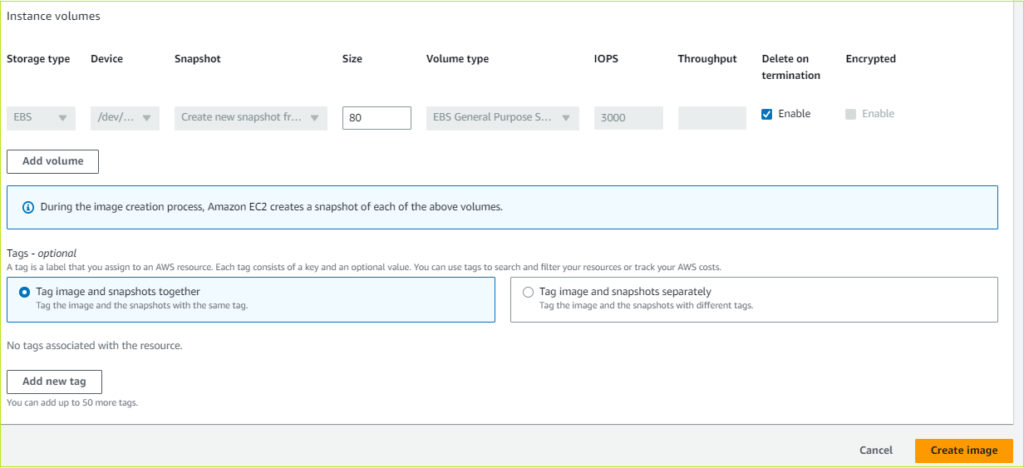
The new AMI appears in the Amazon Machine Images (AMIs) pane.
Note: The creation of the AMI could take a few minutes. It will appear in AWS Explorer’s AMIs view as soon as it is produced. The AMI may initially show in a pending state but changes to an available state after a brief interval.