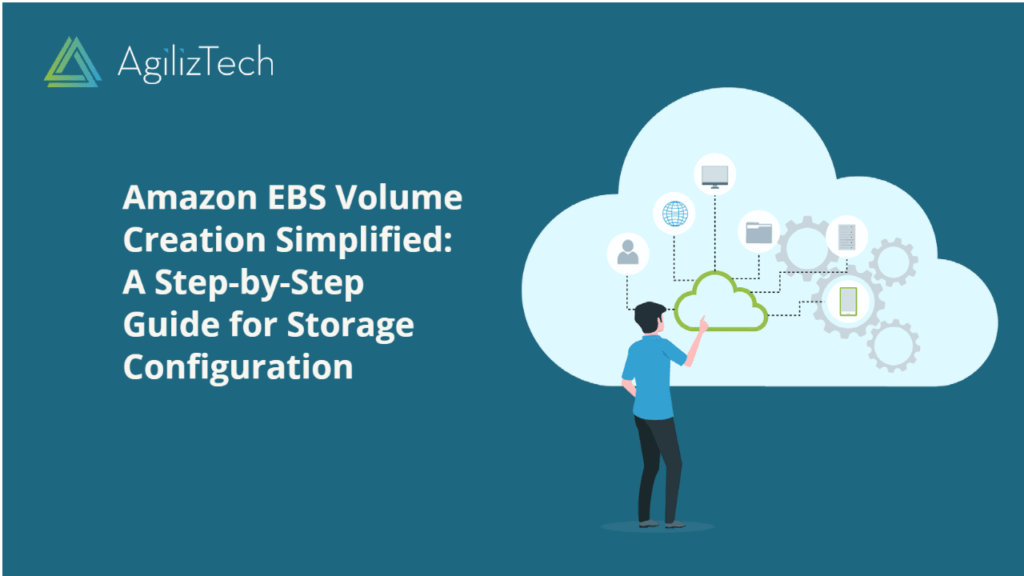Creating Amazon EBS Volume in AWS Console
Overview
An Amazon Elastic Block Store (EBS) volume serves as a long-lasting storage device at the block level, capable of being connected to your instances. Once attached, this volume functions similarly to a physical hard drive, providing you with versatile storage capabilities. With EBS volumes, flexibility is key. For modern volumes attached to contemporary instance types, you have the ability to seamlessly expand the size, adjust the provisioned IOPS capacity, and even alter the volume type of live production volumes. Follow the steps below to learn about creating Amazon EBS Volume.
To create Amazon EBS volume
- Sign in to AWS Management Console.
- In the Find Services box, type EC2 and choose EC2 from the results.
- In the left pane, under Elastic Block Store, click Volumes.
The Volumes pane appears.
- Click Create volume.
The Create volume pane appears.

- Under Volume settings, do the following:
- In the Volume type list, choose required volume type.
- In the Size box, enter the size of the volume.
- In the IOPS box, enter the maximum number of input or output operations per second.
- For the Throughput (MiB/s), go with the default value.
- In the Availability Zone list, choose the required availability zone.
- In the Snapshot ID list, choose Don’t create volume from a snapshot.
- To encrypt the volume, select Encrypt this volume
- Under Tags – optional, click Add tag to assign customized tags to the volume.
- Click Create volume.
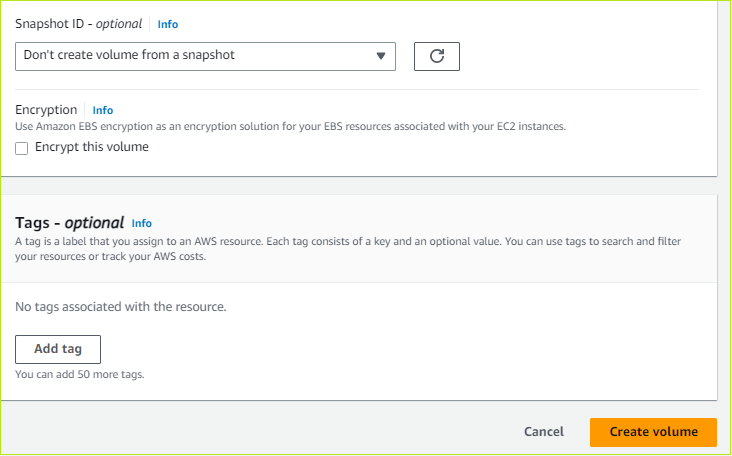
The newly created blank volume appears in the Volumes pane.