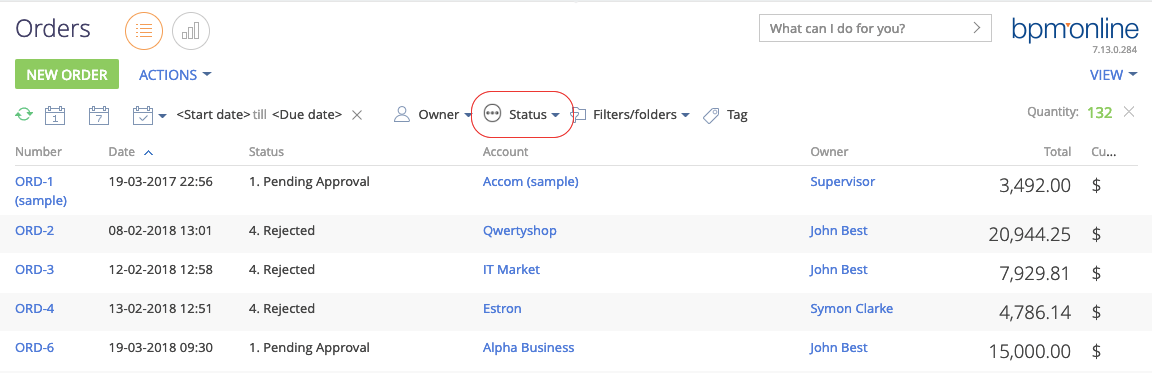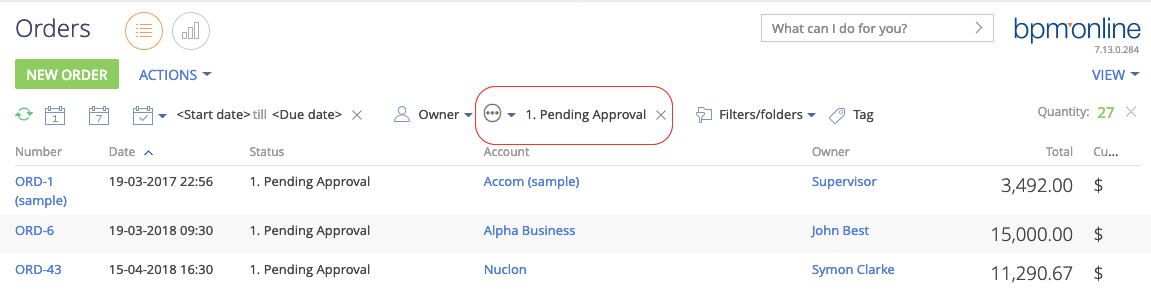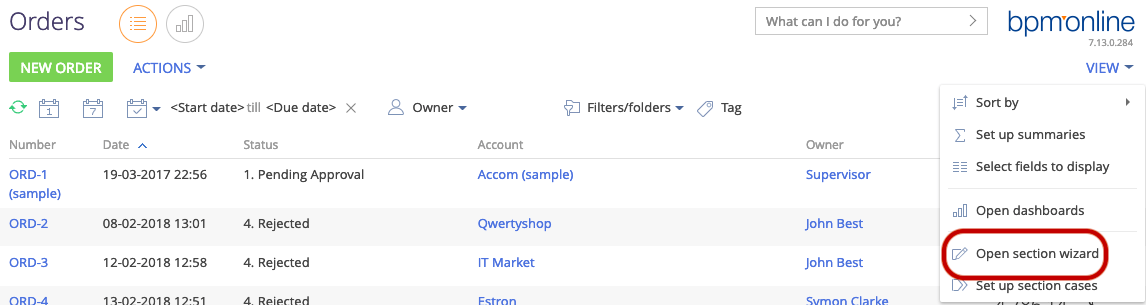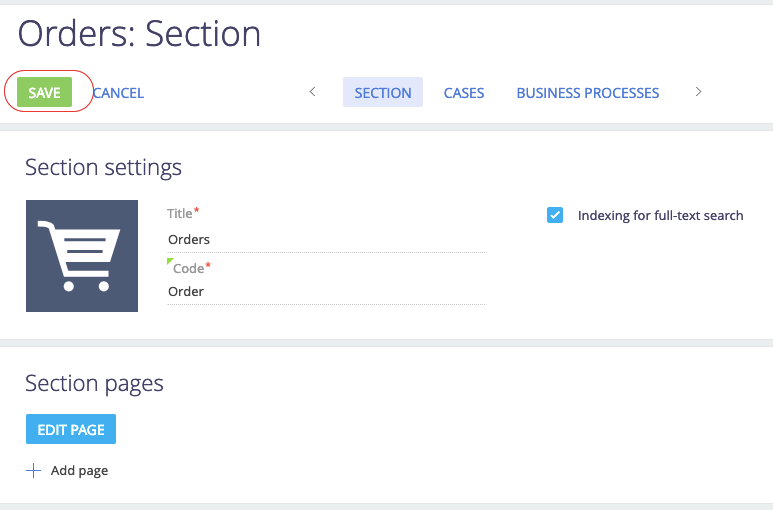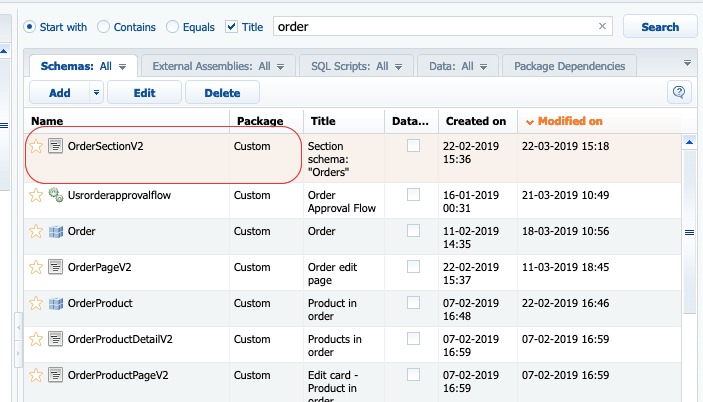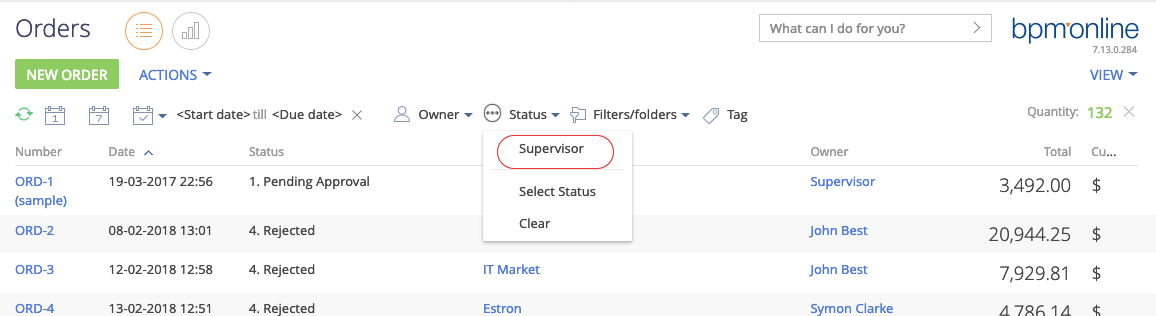It was a euphoric moment for Creatio (formerly bpm’online) on being named a Leader in 2019 CRM Market Leader Awards in three categories for Enterprise CRM, CRM for Midsize Companies and SFA. AgilizTech is glad to share this exciting news and congratulates bpm’online for this achievement.
AgilizTech, a leading IT products and services company offers advanced and innovative solutions that empowers organisations to give unrivalled customer experience. Our fundamental strength are the core values, proficient expertise, innovation skills and quality building. We are proud to be partner for bpm’online in CRM implementation.
The score criteria for the Market Leader awards included revenue, company growth, market share, customer wins, reputation for customer satisfaction, depth of product functionality, and company direction.
Creatio (formerly bpm’online) emerged as leader by securing the highest scores for reputation in customer satisfaction, company direction and depth of functionality. Competing with industry stalwarts in the leader board is not easy, but bpm’online with their innovative technology and solutions has helped companies in adapting to the market changes and accelerate their business growth have emerged as a leader.
The CRM Market awards acknowledge leading vendors, influential leaders, rising stars, and elite practitioners of the CRM industry. The global cloud-based CRM market is expected to grow by more than 14 percent compounded in 2023, according to the latest market research by Technavio, and enterprise clients have high expectations when it comes to CRM.
The 18th Annual Market Leader Awards announced in September 2019 honoured leading vendors of sales and marketing technologies across nine categories rating top five companies. The Winners are selected based on the highest overall score and judged by a panel of analysts based on several judging criteria.
Kate Leggett, Vice President and Principal Analyst at Forrester Research says: Bpm’online delivers a wealth of packaged sales personas and processes as well as a community-driven library of sales force automation extensions geared toward shortening customer time-to-value.
Katherine Kostereva, CEO and Managing Partner at Creatio (formerly bpm’online) says: At the core of our values is helping businesses accelerate by empowering organizations with the right technology to align data, processes, and teams. It’s a great honor and pleasure for us to have thousands of happy customers, who inspire us to develop Creatio (formerly bpm’online) further and reach new heights together.
Ganesh Babu Vasantha Rajan, CEO and Founder of AgilizTech congratulated bpm’online for this prestigious award. It’s our pleasure to be the integrator partner for Creatio (formerly bpm’online) whose powerful solutions has helped organisations grow exponentially.
Creatio (formerly bpm’online) is a global software company leading in the space of low-code, business process automation and CRM. Bpm’online is an intelligent and unified platform that helps organisations in accelerating growth by aligning their sales, marketing, operations and services thereby driving excellent customer experience.
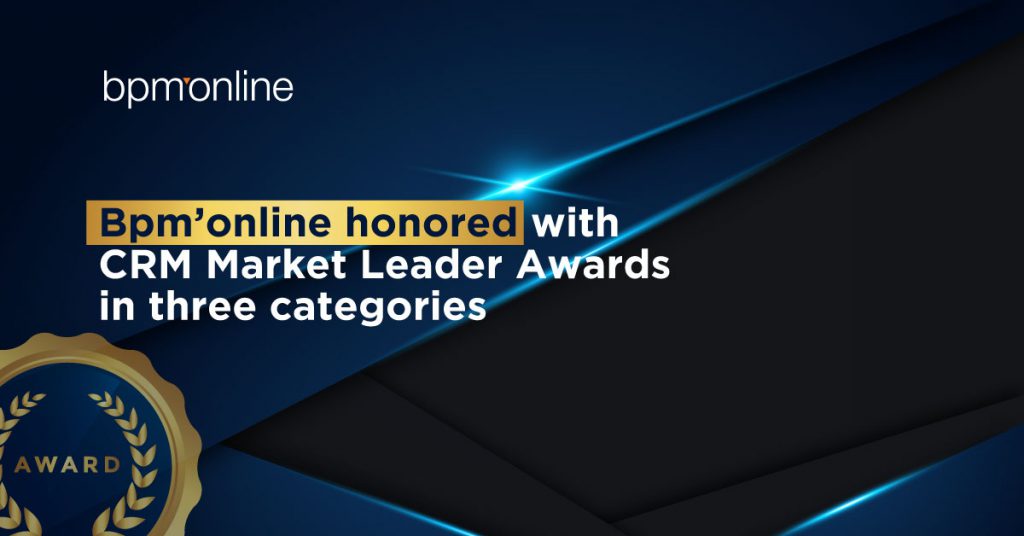
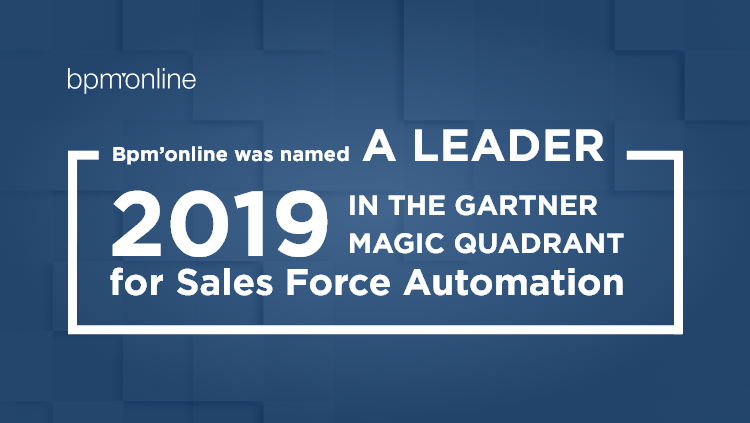
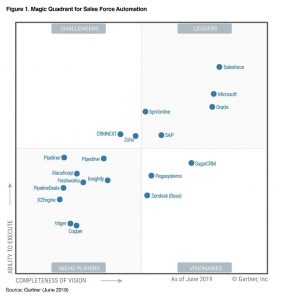

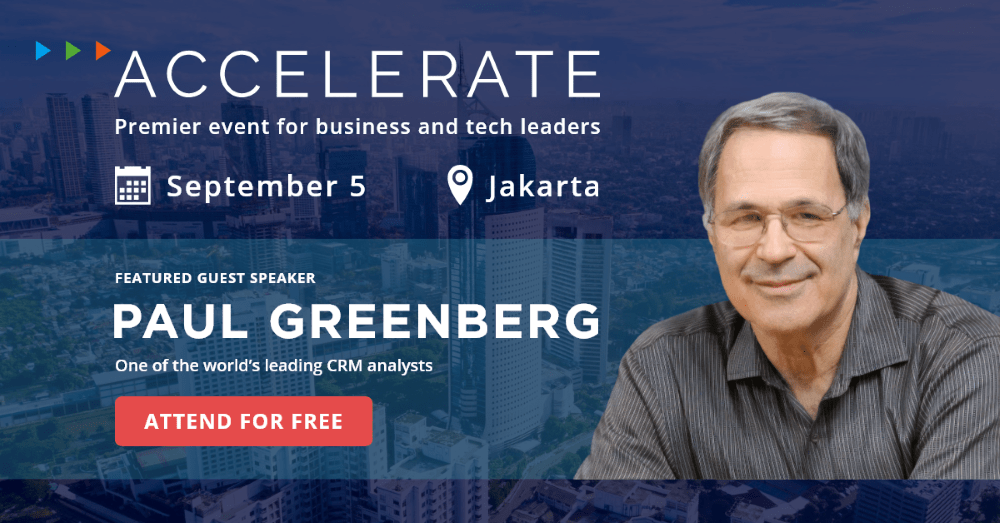
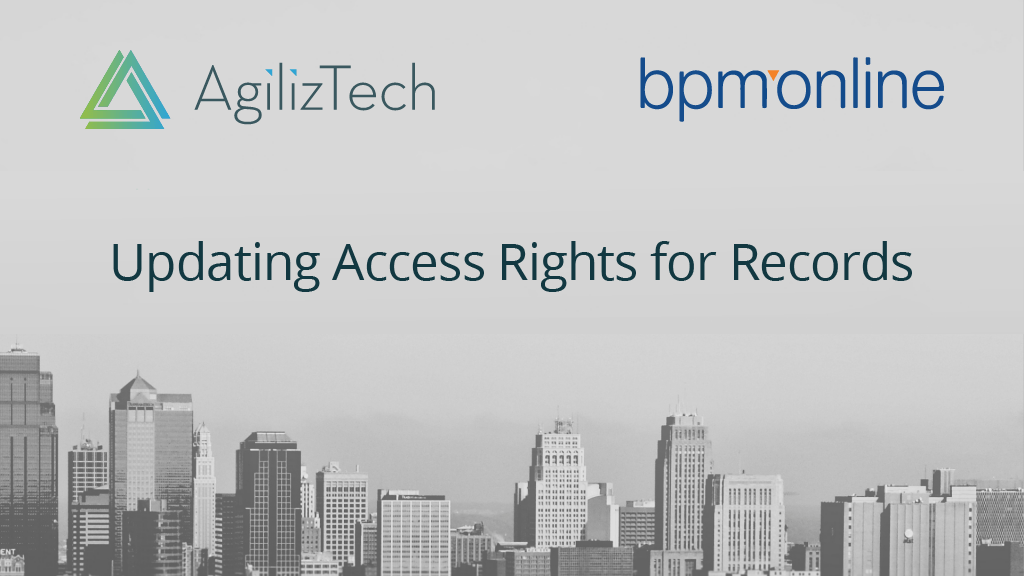
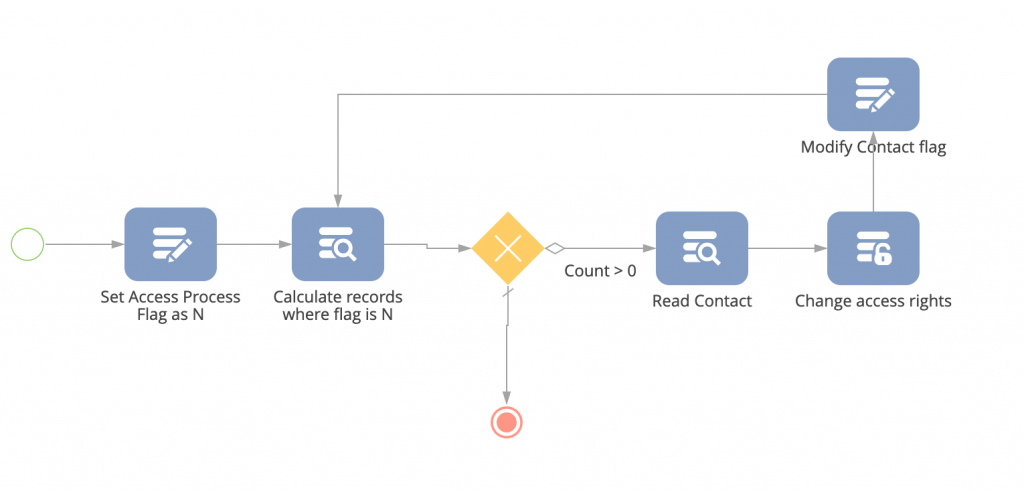
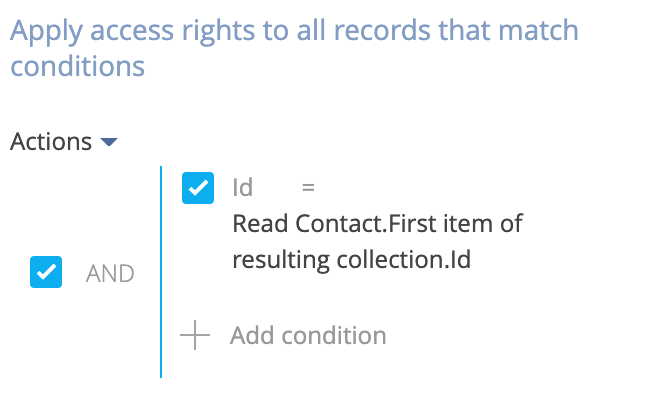
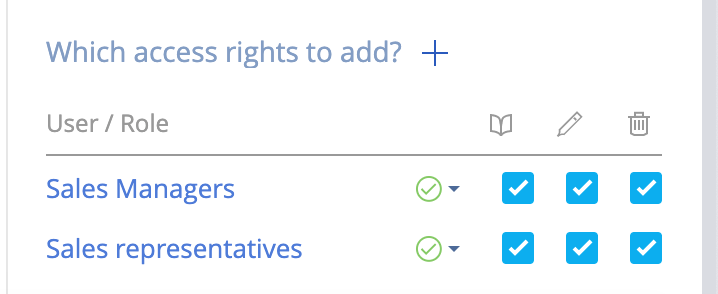
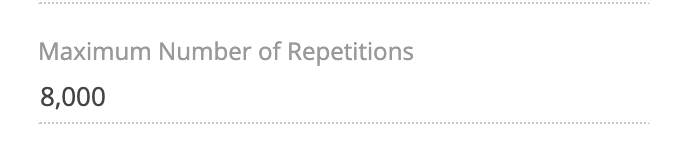

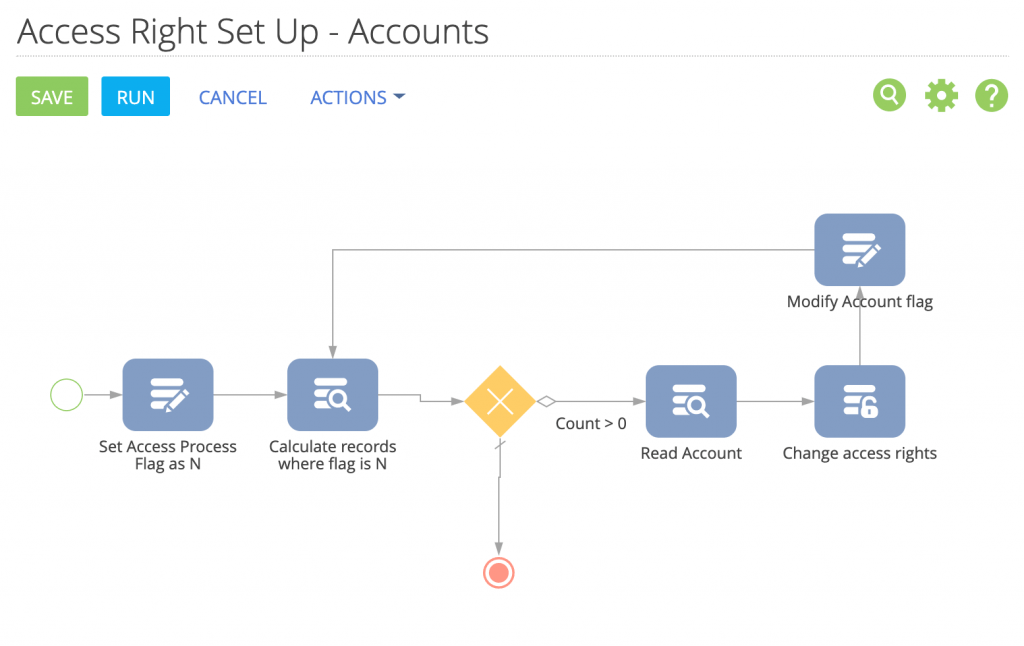
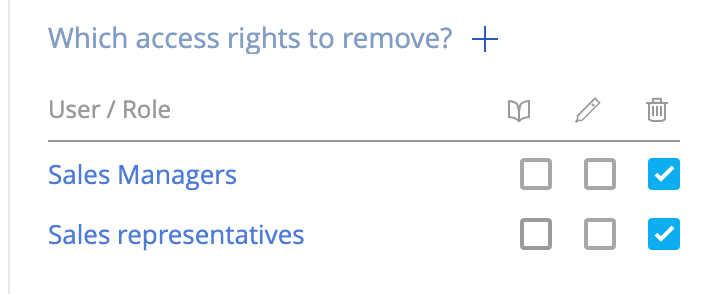
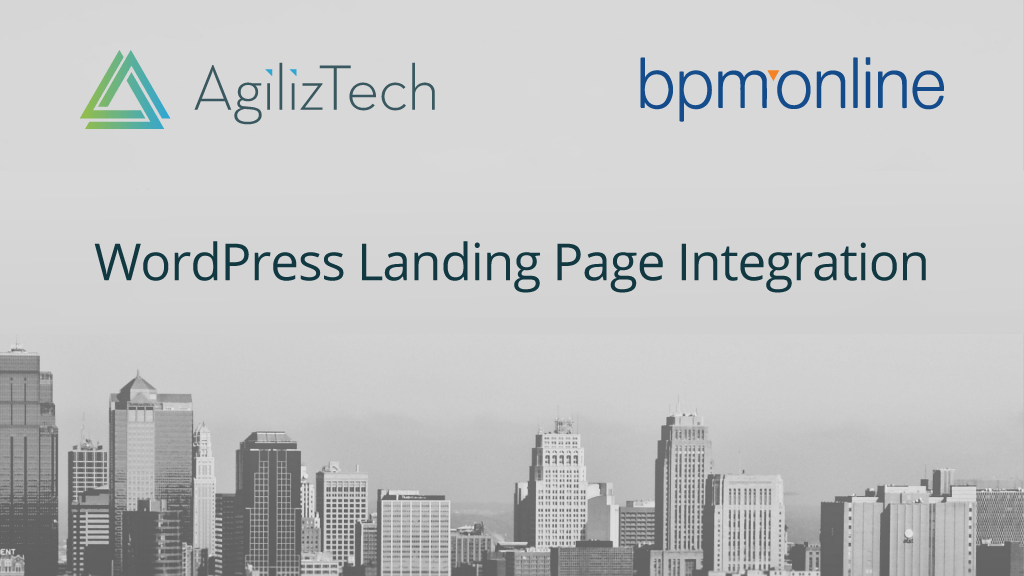
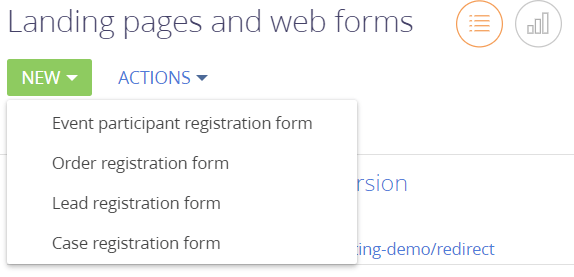
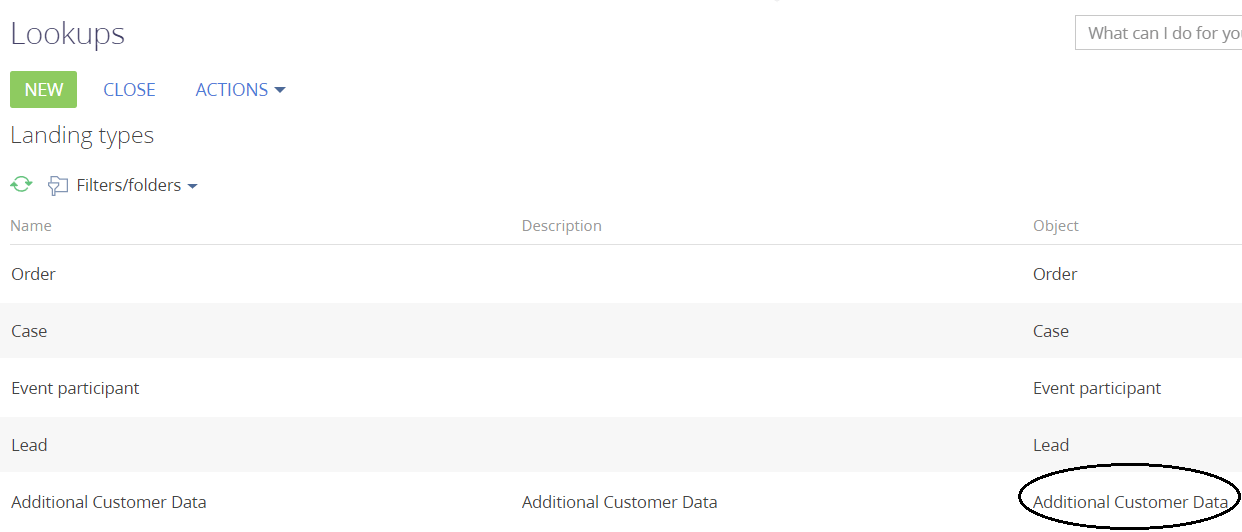
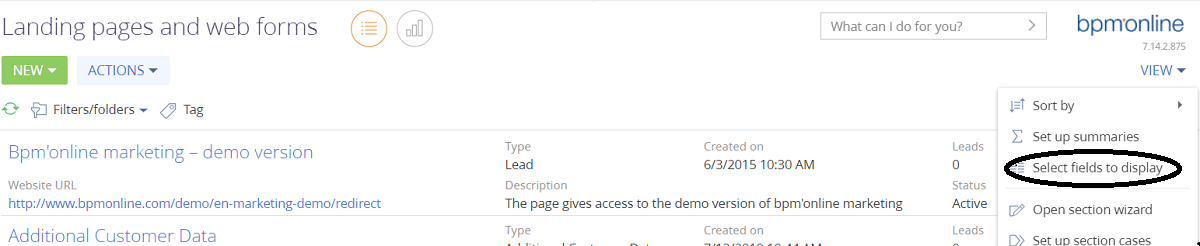
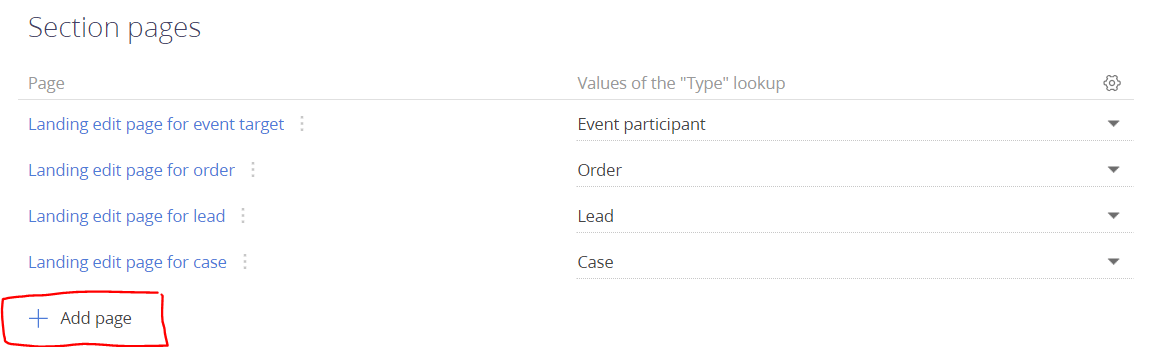
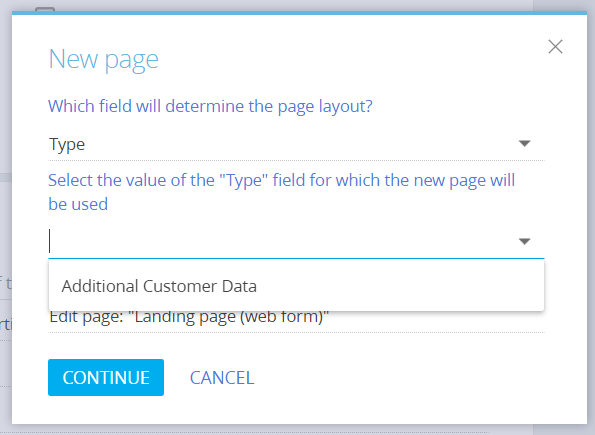
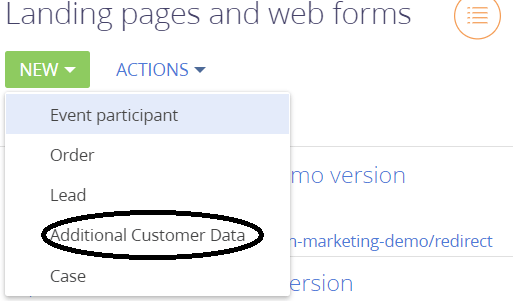
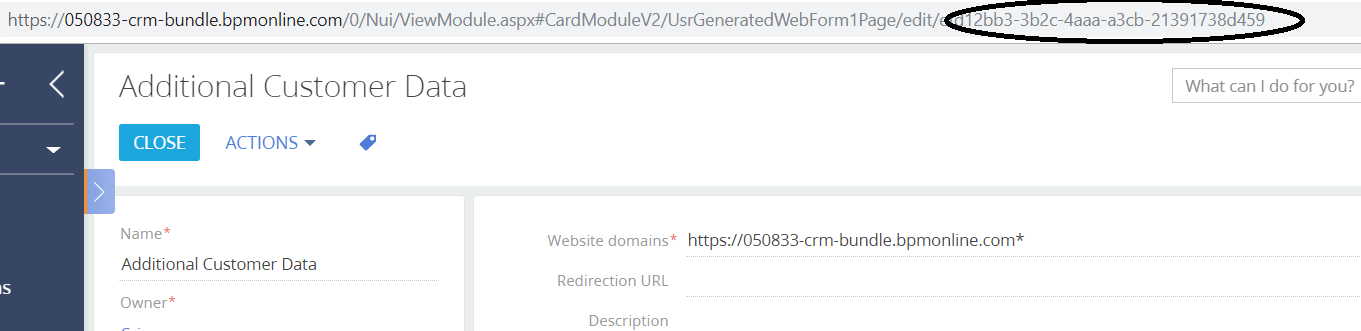

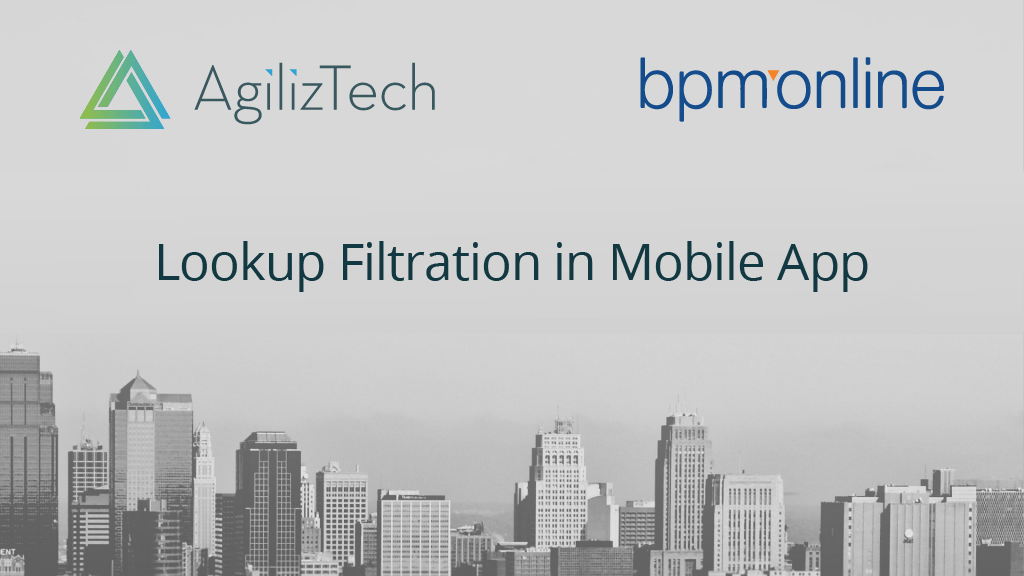
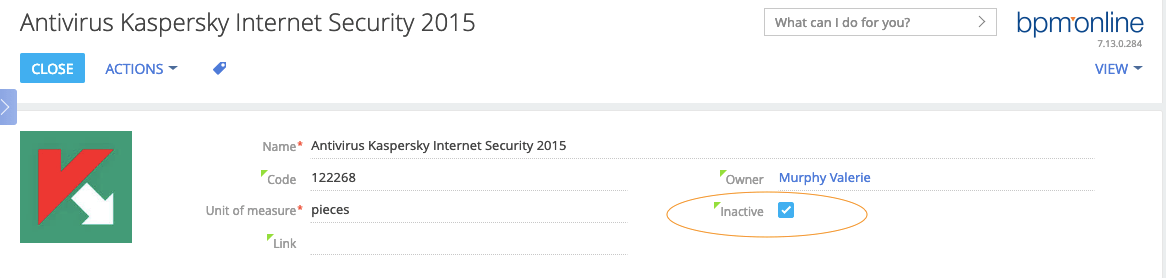
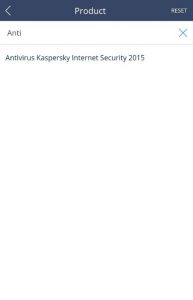
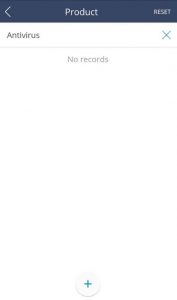
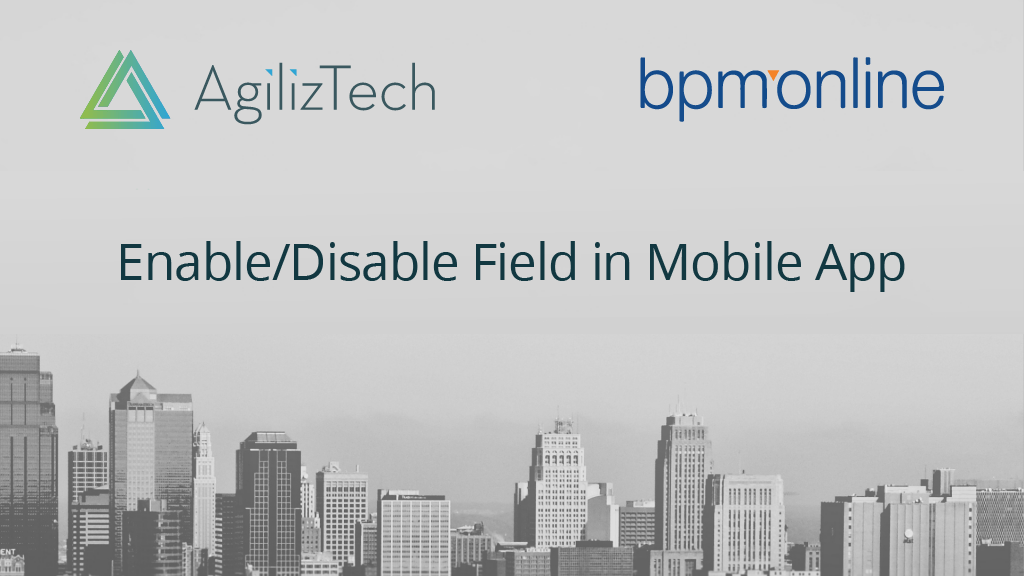
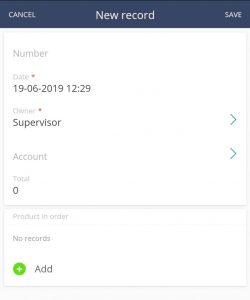
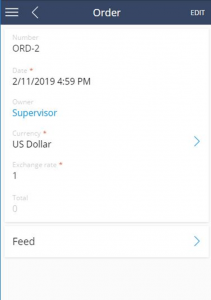
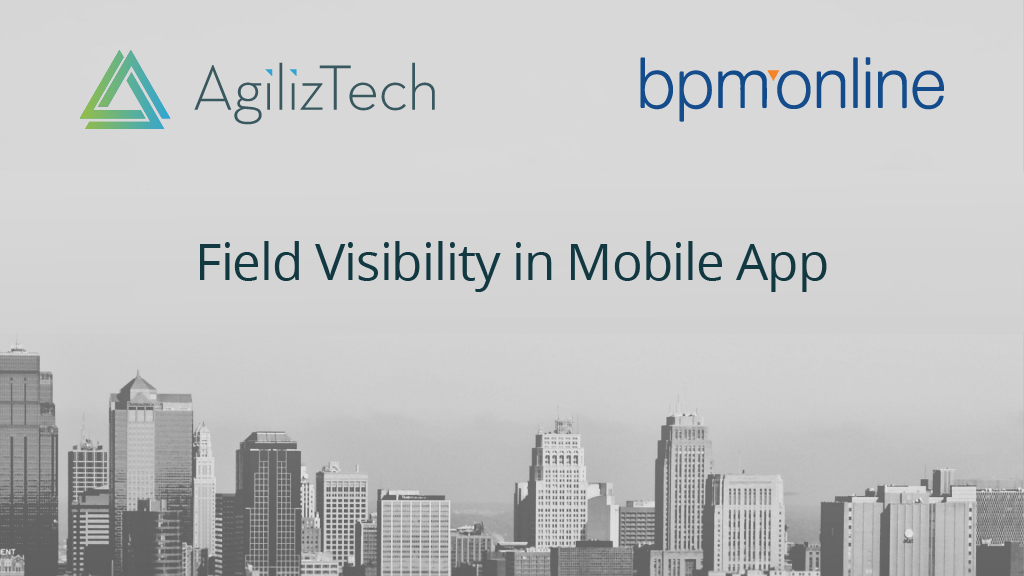
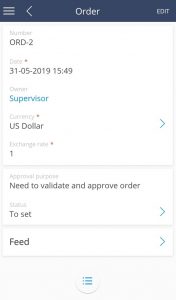
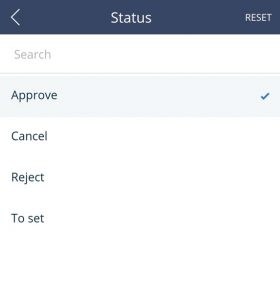
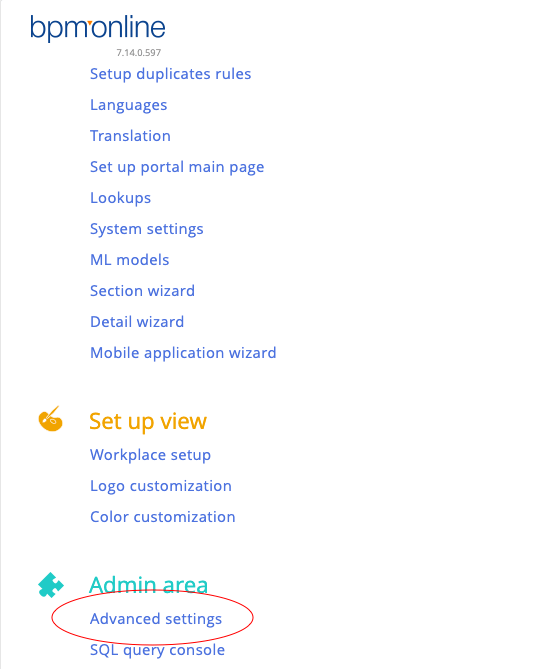
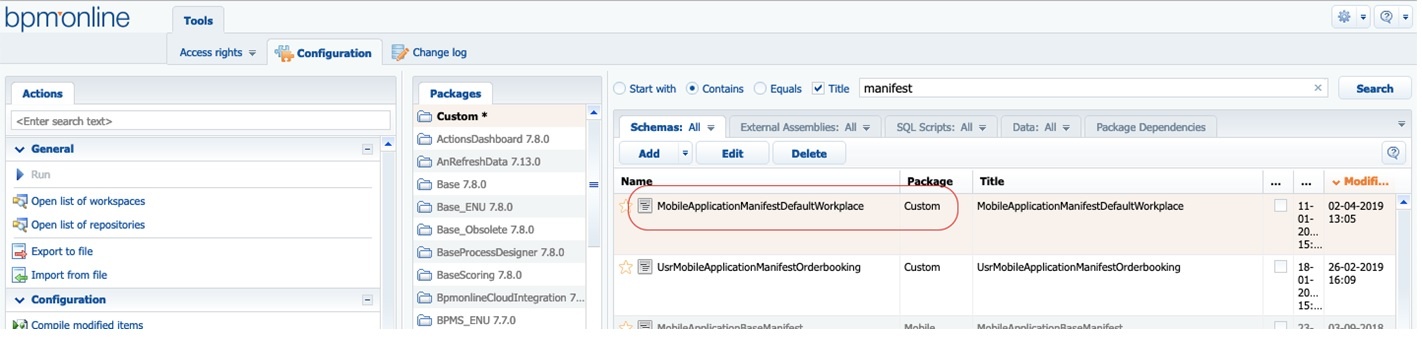
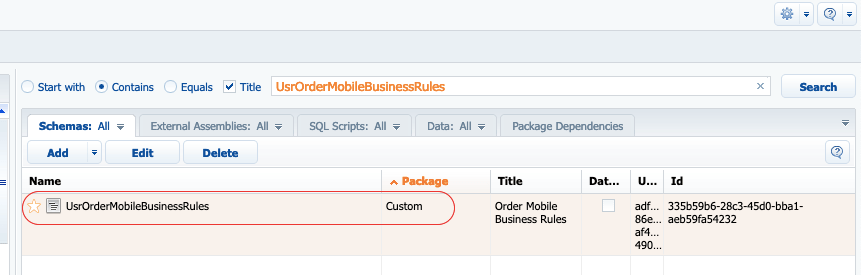
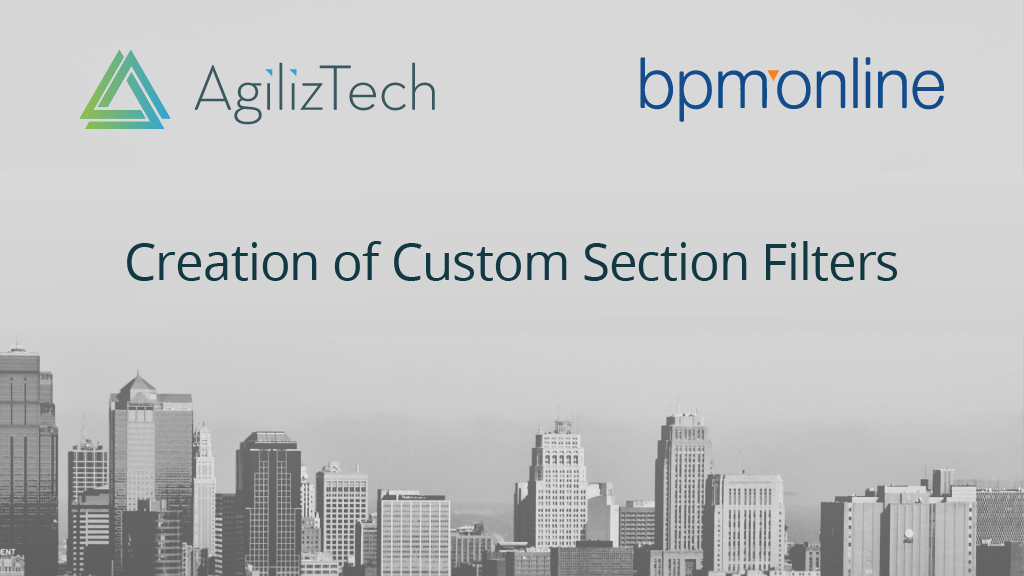
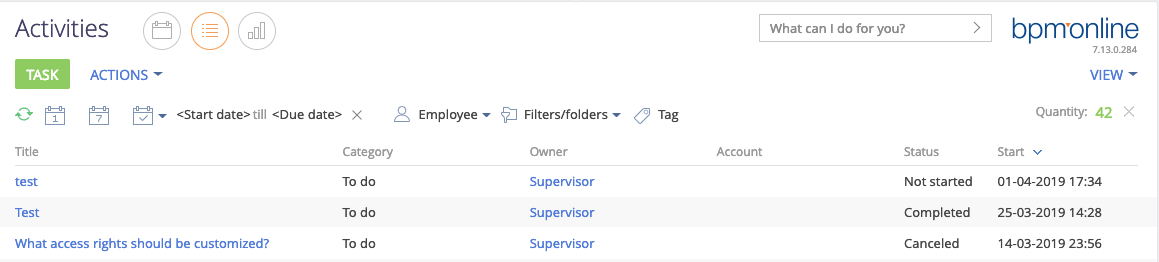 After applying custom filters (order section – status field):
After applying custom filters (order section – status field):