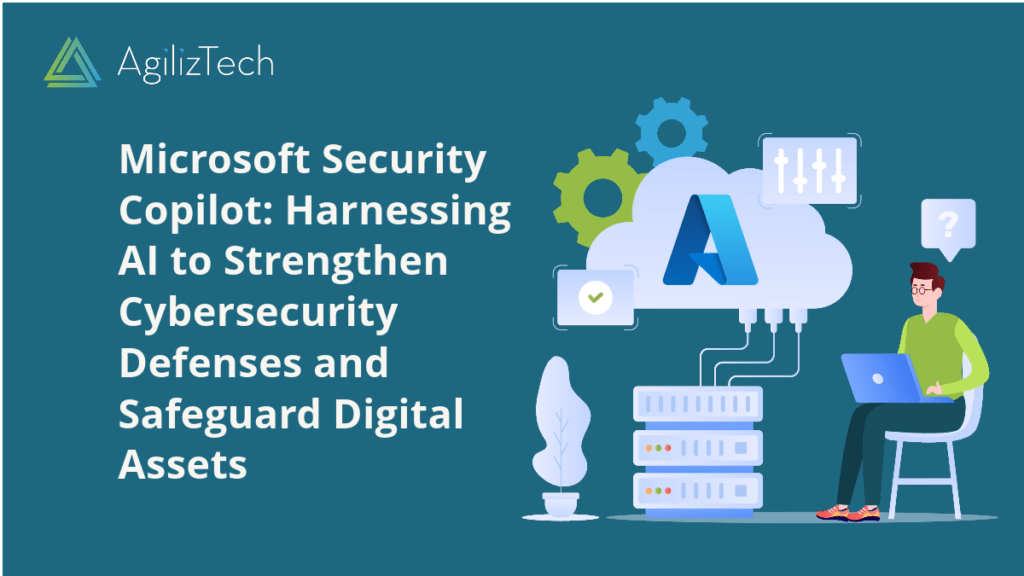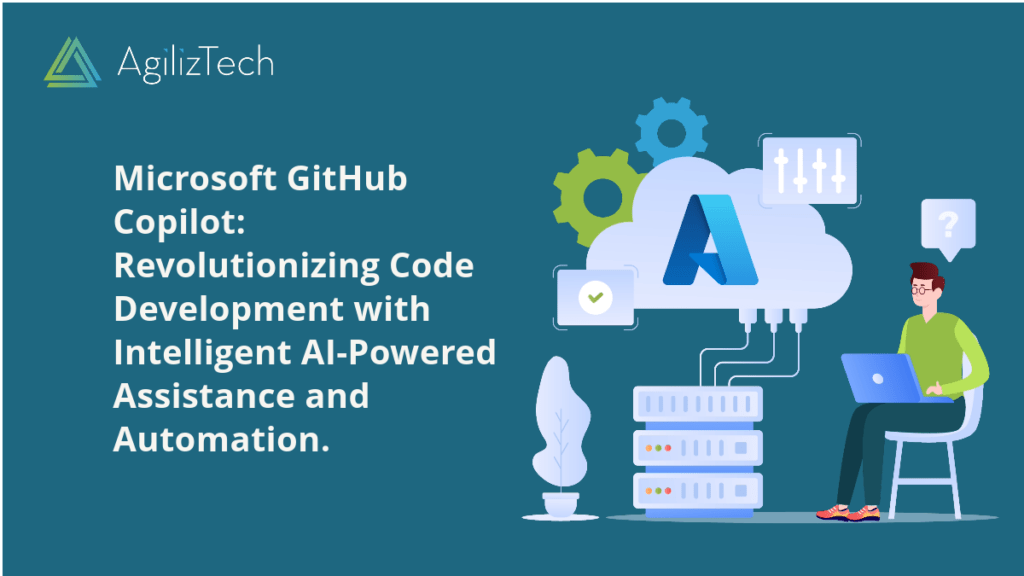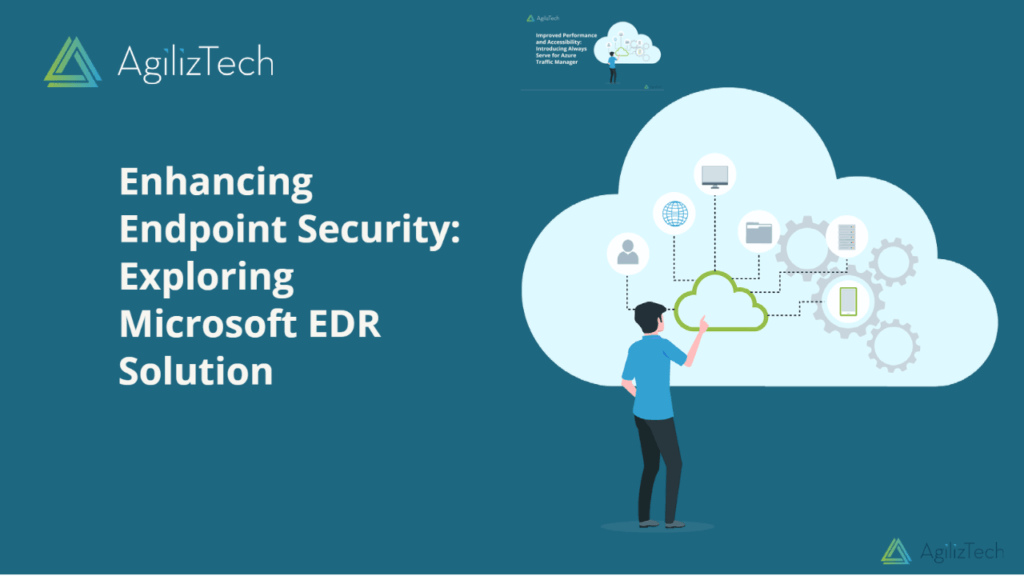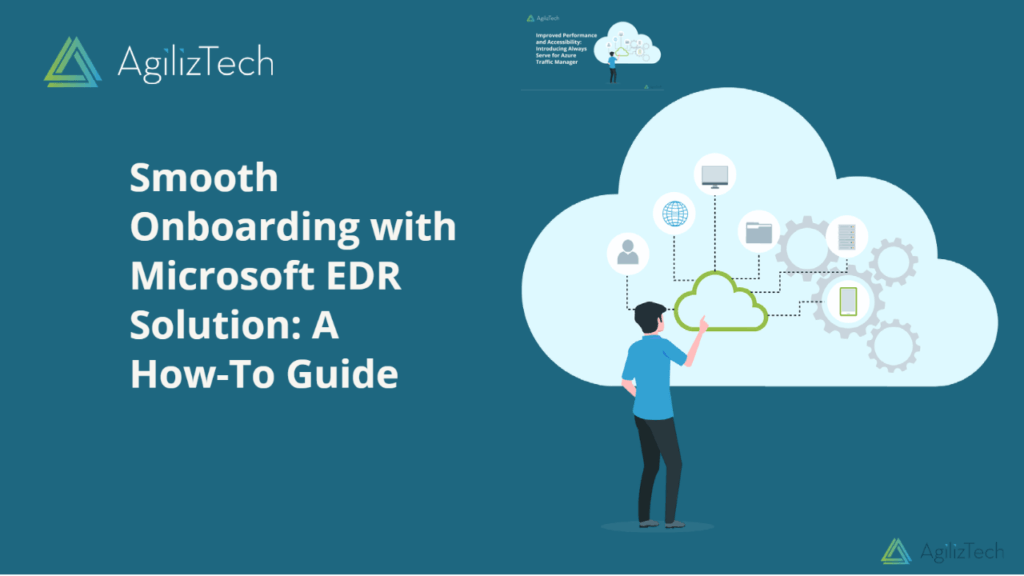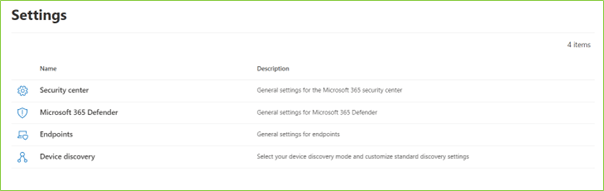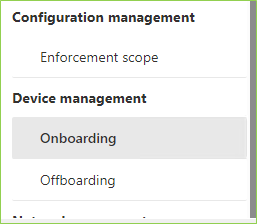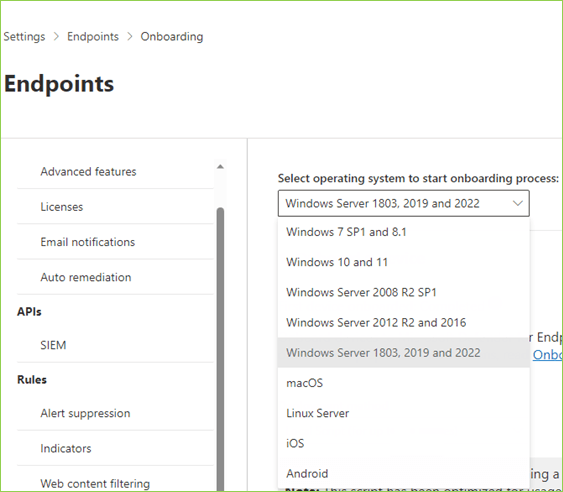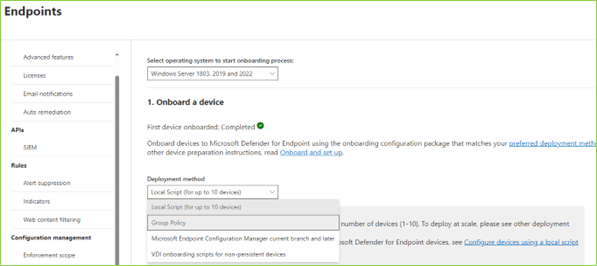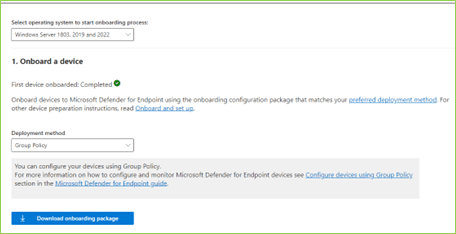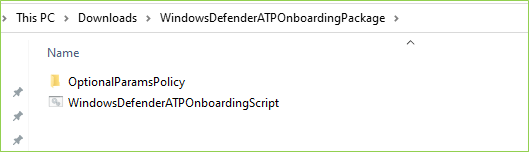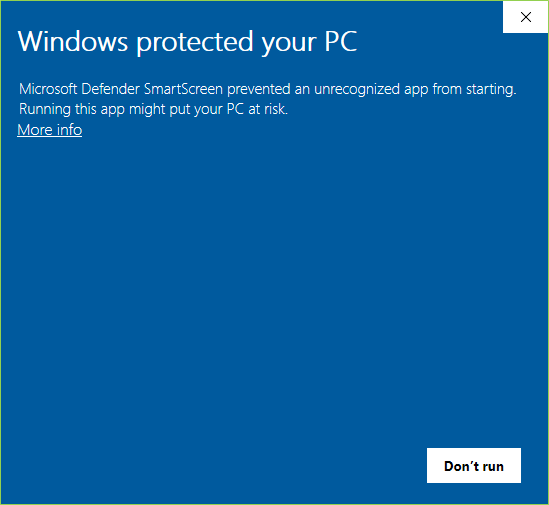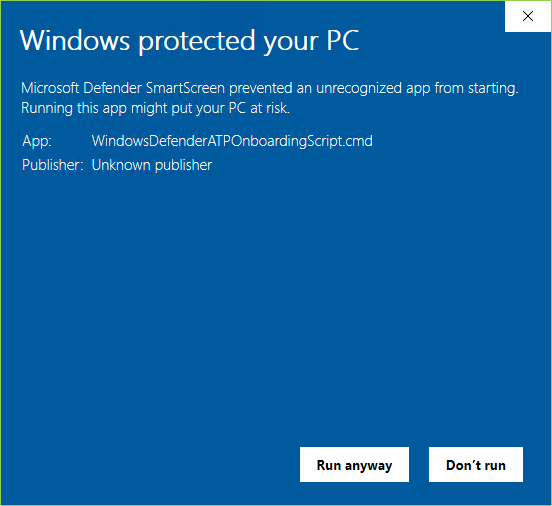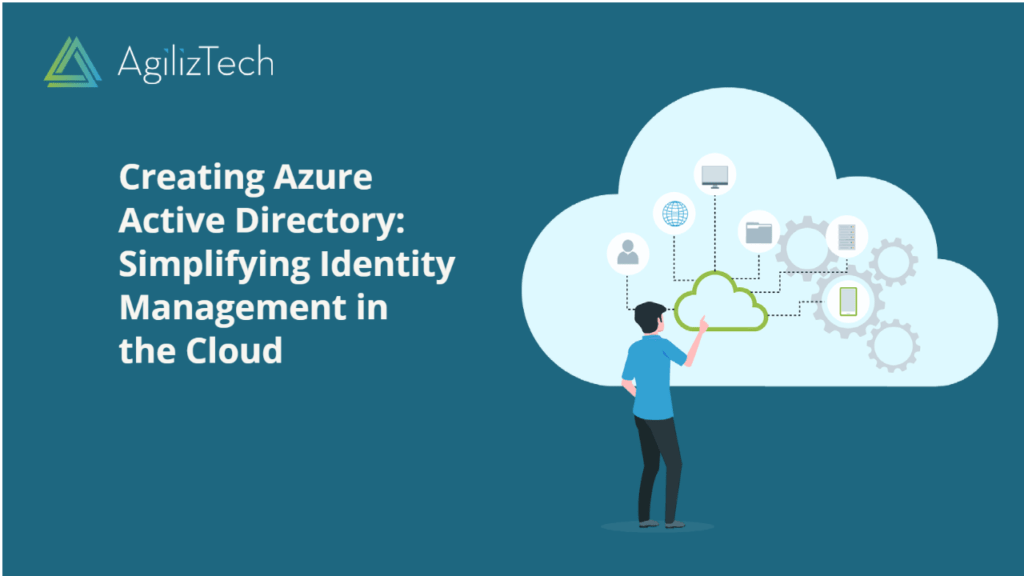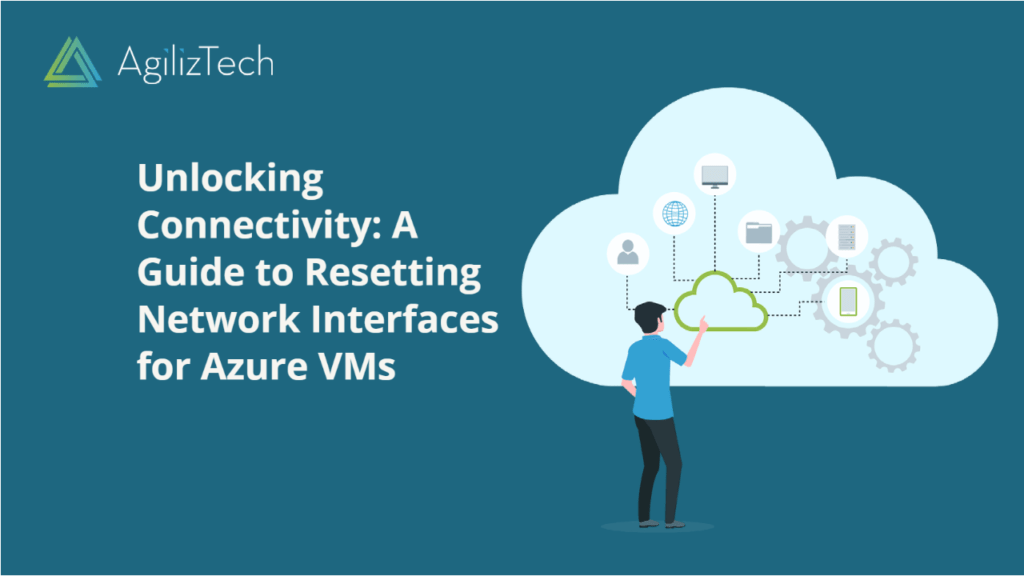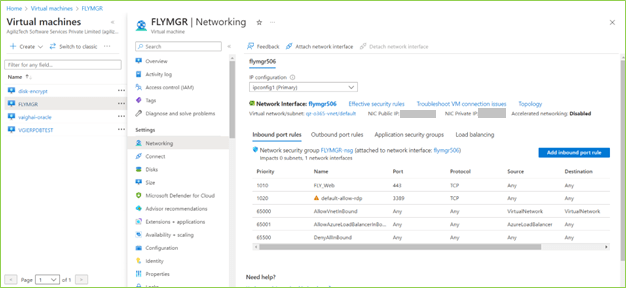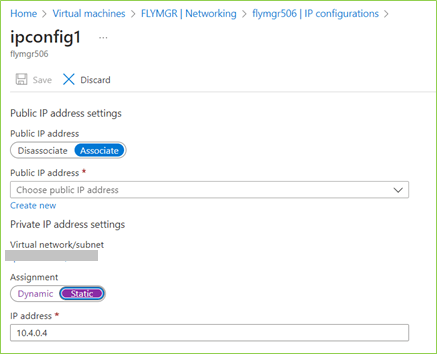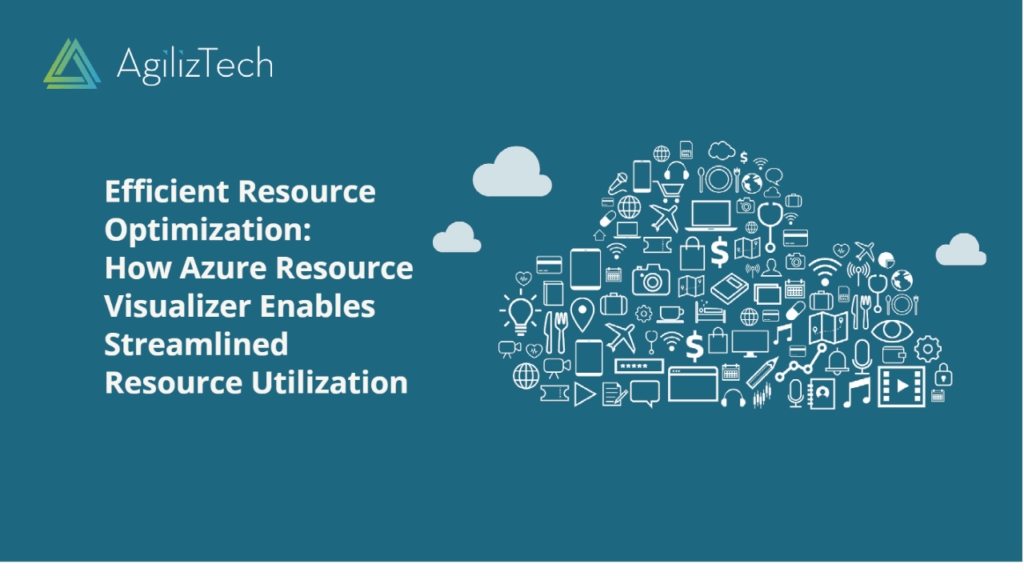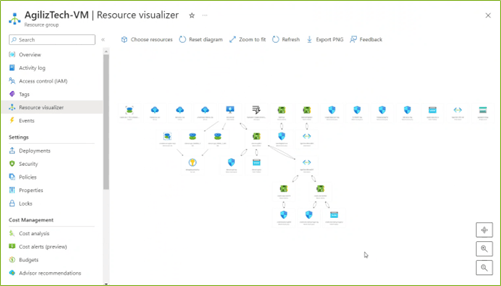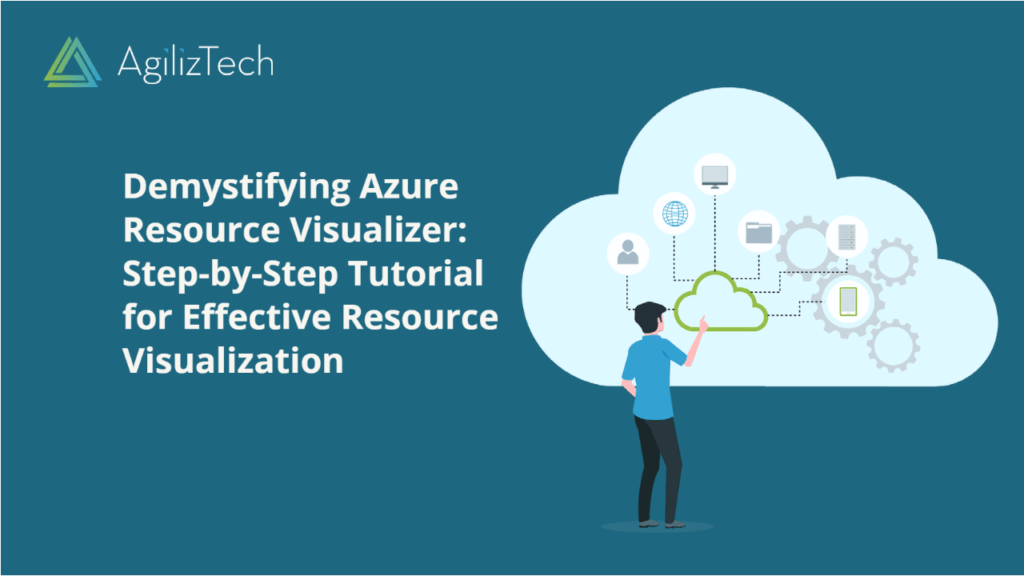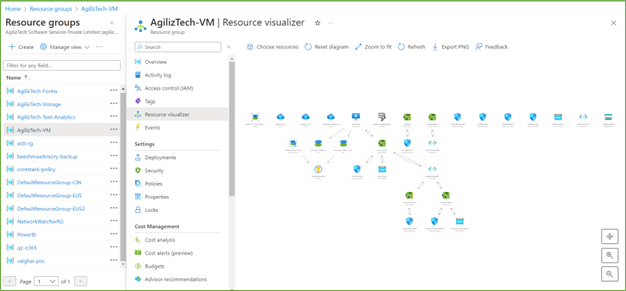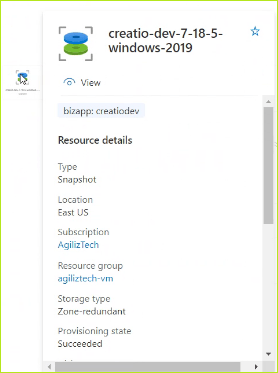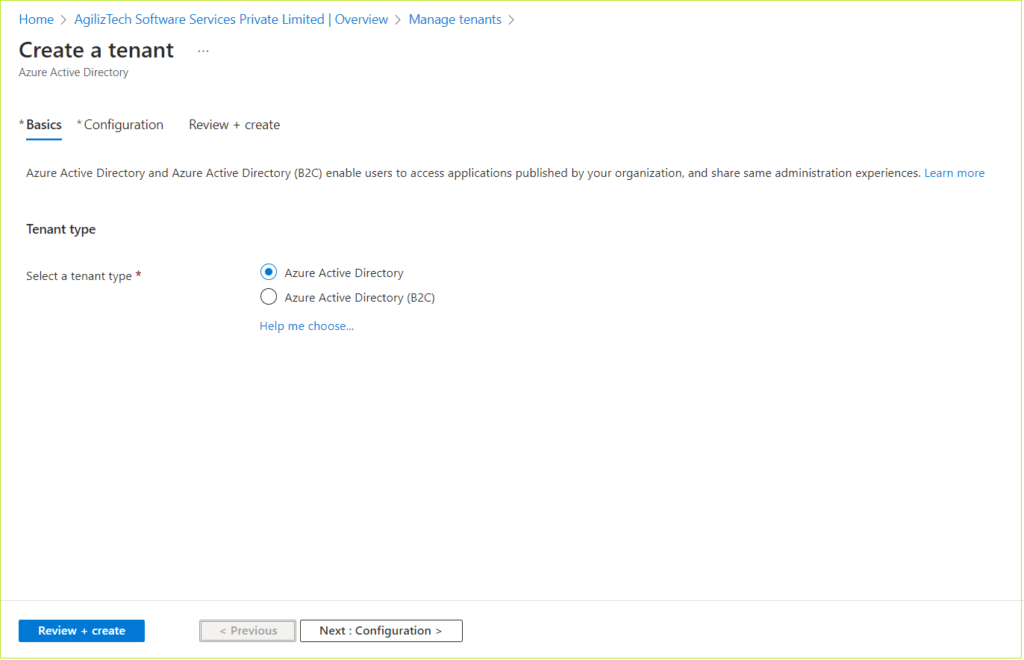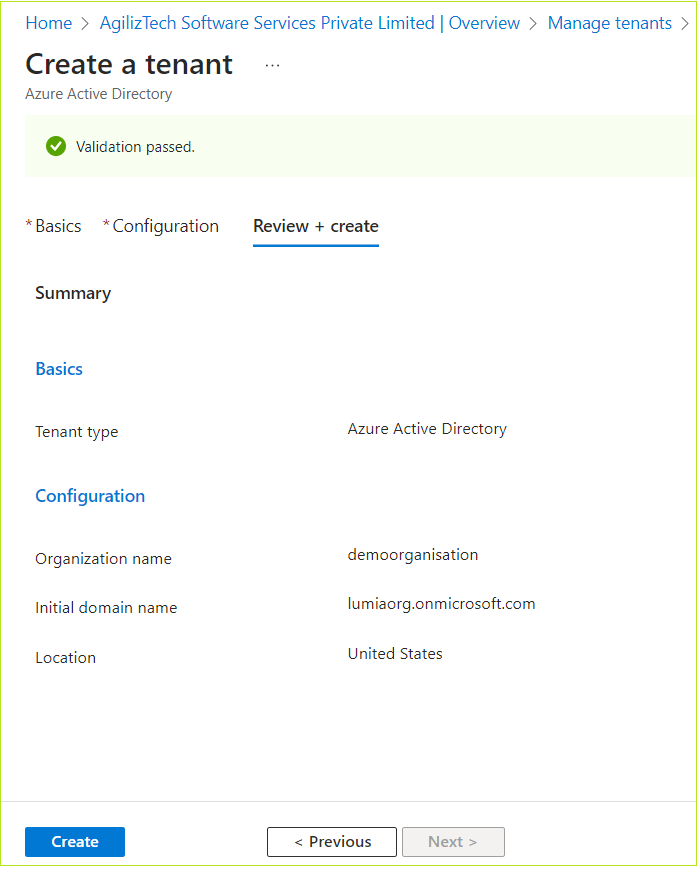Overview
Do you want to streamline your sales process and improve your customer relationships? If you do, you should check out Microsoft Sales Copilot, the AI assistant designed for sellers.
Microsoft Sales Copilot is a smart CRM companion with Dynamics 365 Sales or Salesforce Sales Cloud. It helps you automate and simplify tasks, personalize customer interactions, and stay in the flow of work by integrating with Microsoft 365 apps, such as Outlook and Teams.
In this blog post, we will explore some of the features and advantages of Sales Copilot. We will also show you how to get started with this powerful tool.
What You Can Do with Microsoft Sales Copilot
The Sales Copilot offers a range of AI capabilities to help you drive efficiency and effectiveness in your sales process. With Sales Copilot, you can:
- Draft emails and set up meetings in Outlook with data from your CRM and Microsoft 365 using AI.
- Save AI-generated email and meeting summaries in Teams, Outlook, and Dynamics 365 Sales directly to your CRM.
- Eliminate note-taking with AI-generated meeting transcriptions, competitor mentions, and action items in Teams and Dynamics 365 Sales.
- Get AI assistance for suggested tips, related information, and answers to customers’ questions during Teams calls.
- Build stronger customer relationships with real-time call insights, content recommendations, and post-call analysis to improve future interactions.
- Sync updates in Teams and Outlook to your CRM automatically to maintain accurate customer records.
- View a summary of your customer information in Microsoft 365 apps using data from your CRM.
- Work together with disparate sales teams using Teams collaboration spaces that offer integrated access to Dynamics 365 Sales and Salesforce data.
How Sales Copilot Benefits You
The Sales Copilot can help you achieve several benefits for your sales performance and customer satisfaction. Using it, you can:
- Save time and reduce errors by automating and simplifying tasks that would otherwise require manual data entry or context switching.
- Increase productivity and focus by eliminating distractions and staying in the apps you use daily.
- Enhance communication and collaboration by sharing relevant information and insights with your team members and managers.
- Improve customer experience and loyalty by delivering personalized and timely responses, suggestions, and follow-ups.
- Boost sales effectiveness and outcomes by leveraging AI insights and recommendations to optimize your sales strategy and tactics.
How to Get Started
If you are interested in trying out Sales Copilot, here are some steps you can take to get started:
- Check if you have the required licenses for Microsoft Sales Copilot. You need a product license for Microsoft 365 for enterprise or Office 365 for enterprise and a subscription for Dynamics 365 Sales Enterprise or Premium or Salesforce Sales Cloud.
- Install Microsoft Sales Copilot from this link.
- Connect your CRM account (Dynamics 365 or Salesforce) to Microsoft Sales Copilot.
- Start using Microsoft Sales Copilot in Outlook or Teams.
For more information on installing and using Sales Copilot, click support page.
Conclusion
Microsoft Sales Copilot is a powerful AI assistant that can help you streamline your sales process and improve customer relationships. It works with Dynamics 365 Sales or Salesforce Sales Cloud and integrates with Microsoft 365 apps, such as Outlook and Teams, to help you automate and simplify tasks, personalize customer interactions, and stay in the flow of work.
If you want to boost your sales productivity and effectiveness, try it. You can start by installing Microsoft Sales Copilot from this link and connecting your CRM account.