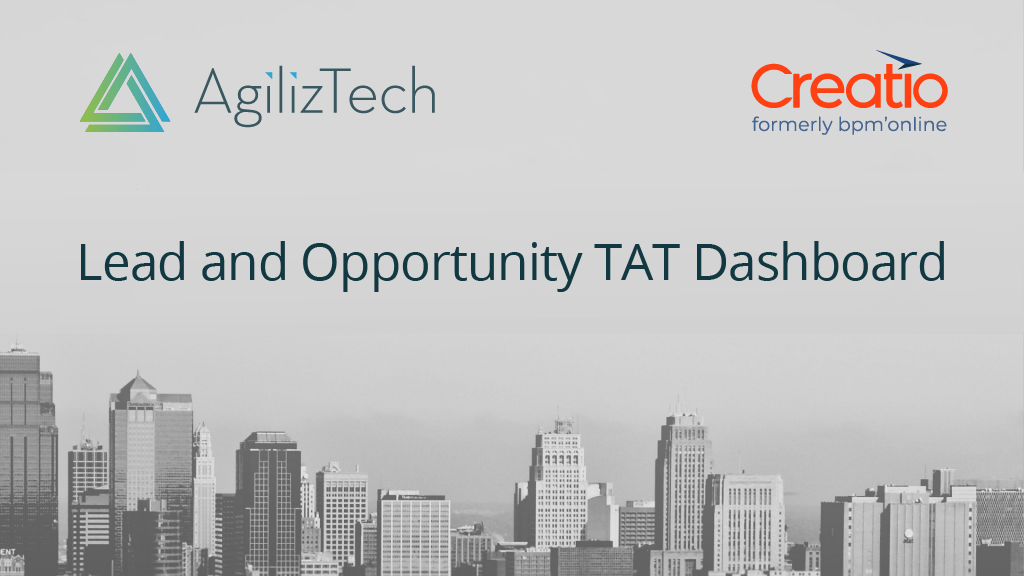Problem Statement
At every lead/opportunity stage only the ‘start date’ and ‘end date’ could be captured in Creatio, but not the average time spent on each stage. As a lead progresses in different stages, it is important to know the time spent in each stage.
Solution
Lead and Opportunity turn around time (TAT) template was created which allows the sales team to view the time spent at each lead and opportunity stage, and also see the average TAT across all the active leads and opportunities in the CRM. The template makes use of the ‘start’ and ‘due’ dates captured in Creatio for each lead/opportunity stage changes to compute TAT in hours and days for that stage. An overall dashboard will display the average TAT across all active leads/opportunities. A daily job will keep on updating the TAT for leads & opportunities that are lying open in any intermediate stage.
In this blog, learn the guidelines on how to use the Lead and Opportunity TAT template.
Guide For Using The Template
Install the template from Creatio marketplace <https://marketplace.creatio.com/template/lead-and-opportunity-tat-dashboard>.
Lead Stage Turn Around Time (TAT)
Individual lead’s stage wise TAT
After installing the template, in lead section, in ‘history’ tab, to the ‘stages’ detail, add two new columns say ‘TAT Hrs’ and ‘TAT Days’. These fields will display the TAT in Days and in Hours for each stage based on the ‘start’ and ‘due’ dates.
Figure 1:
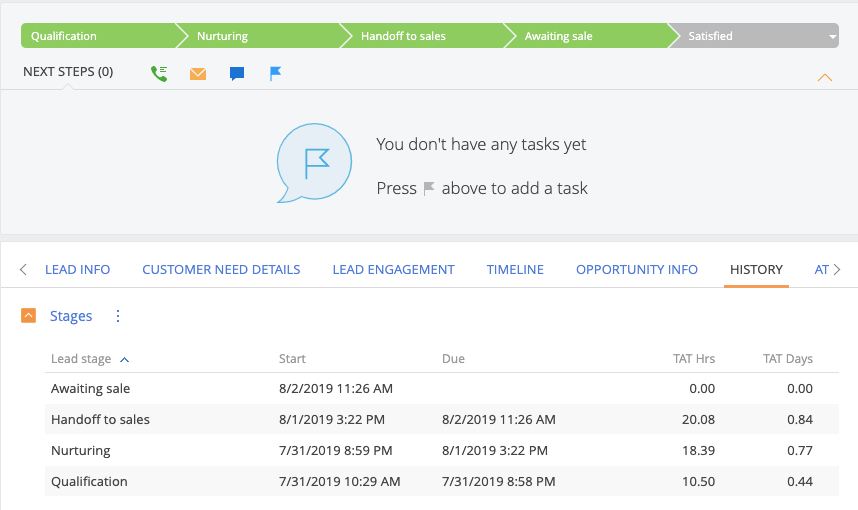
Average lead TAT
A new tab called ‘Lead TAT’ will be added in the lead section dashboard. Two bar charts are added to display average lead TAT in hours and in days, at each stage across all active leads. If you need to view the average TAT across different customer needs/verticals, please copy the dashboard and put necessary filters.
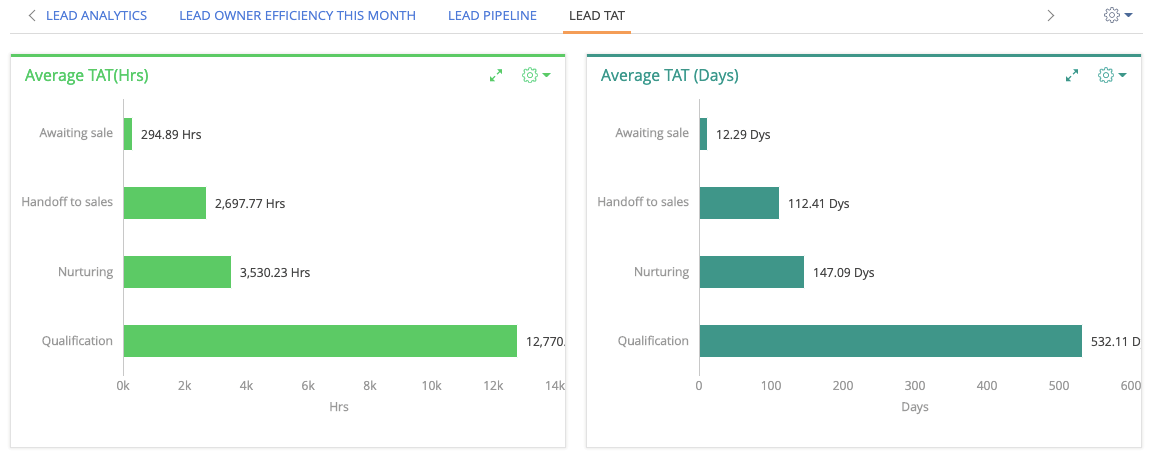
Opportunity Stage TAT
Individual opportunity stage wise TAT
In the opportunity section, in the ‘opportunity history’ tab, to the ‘stages’ detail, add two new columns say ‘TAT Hrs’ and ‘TAT Days’. These fields will display the TAT in Days and in Hours for each stage based on the ‘start’ and ‘end’ dates.
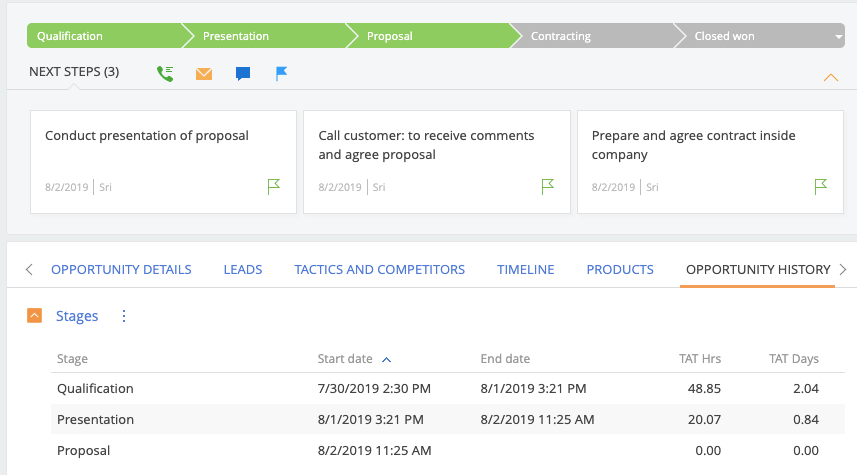
Average Opportunity TAT
The dashboard tab ‘Opportunity TAT’ in opportunity section will display the average TAT across all opportunities.
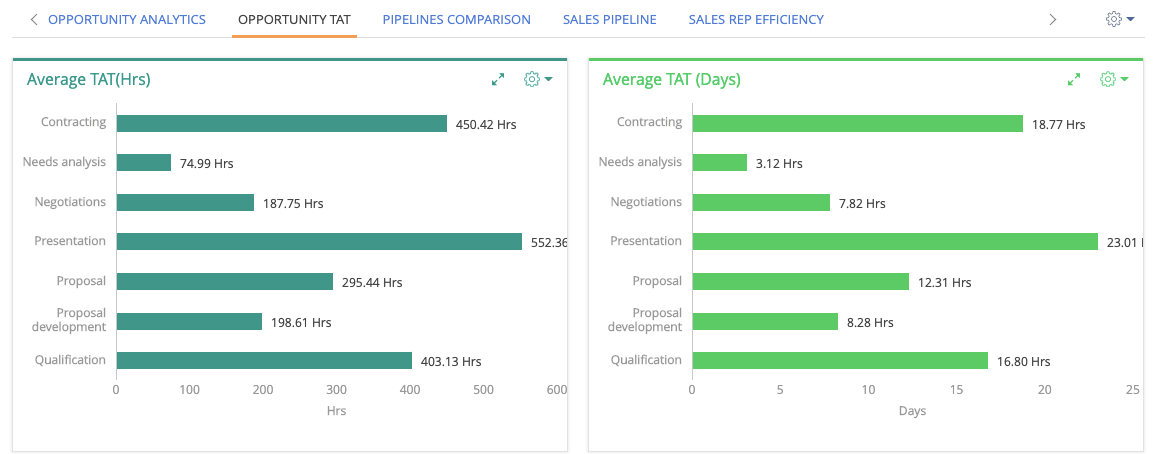
Daily Job
Daily job is setup which will run at 4.00 AM GMT to update the TAT against leads and opportunities that are lying in same intermediate stage for the whole day.
Say if an opportunity is in ‘proposal’ stage for the whole day and not being moved, the TAT will be updated by next day morning 4.00AM. If the next day also the opportunity lies in the same stage, the next run of the job will keep adding the TAT days against ‘proposal’ stage for that opportunity. Finally when the stage is advanced, actual TAT will be updated.
Additional addon to enhance dashboard
The average plots might show more than 2 decimal digits initially. Please install ‘custom chart options’ add on from the Creatio marketplace (https://marketplace.bpmonline.com/app/chart-custom-options-bpmonline) and insert the below JSON to make the data points in the chart rounded to 2 digits. Additionally, if you need to display “hrs” or “days” along with the value, please add the appropriate string.
“plotOptions”: {
“bar”: {
“dataLabels”: {
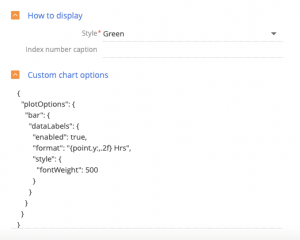
“enabled”: true,
“format””: “{point.y:,.2f} Hrs”,
“style”: {
}
}
}
},
}
Benefits of this template
This template helps managers to monitor the turn around time (TAT) at each stage and also overall average TAT stagewise for opportunities as well as for leads. The dashboard will help the top management to identify the bottlenecks and take necessary steps to enhance the process accordingly. The sales team can improve their efficiency and productivity as they will be able to know how much time they are spending in each stage.
AgilizTech, trusted partner for Creatio does customization for them. To know more on how we do customization for a business as per their requirements visit our blog.