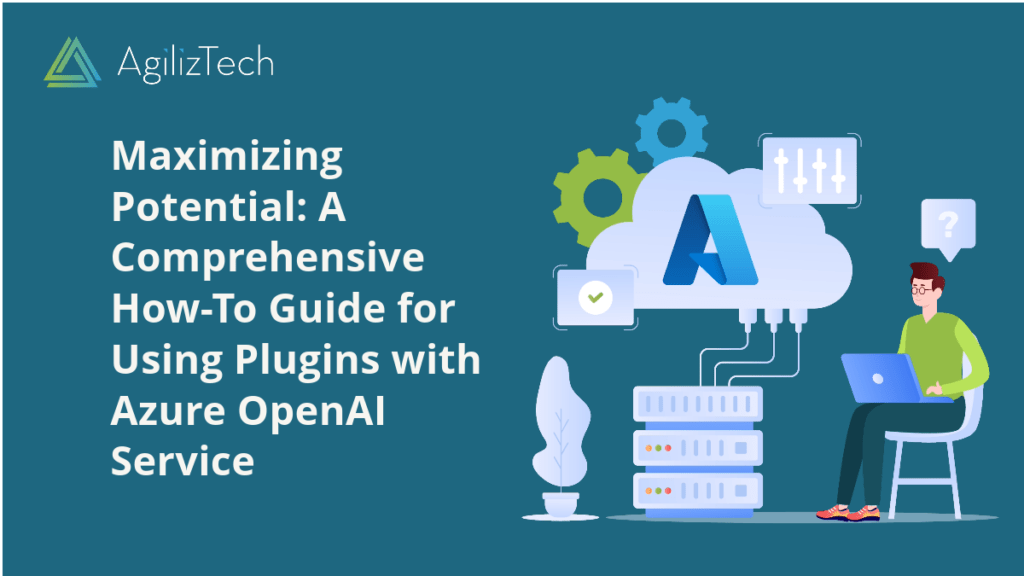
Plugins for Azure OpenAI Service: How-to Guide
Use Plugins for Azure OpenAI Service
In this blog post, we will explore different types of plugins for Azure OpenAI Service and how to use them for your projects.
Azure OpenAI Service is a cloud-based platform that lets you access the powerful capabilities of OpenAI models. You can create natural language applications, generate text and images, and analyze data. But did you know that you can also extend the functionality of Azure OpenAI Service with plugins?
Plugins are optional components you can install on your Azure OpenAI Service account. They allow you to customize the behavior of the OpenAI models, add new features, and integrate with other services. In this blog post, we will explore the different types of plugins available for Azure OpenAI Service and how to use them for your projects.
Types of Plugins for Azure OpenAI Service
There are three main types of plugins: model plugins, feature plugins, and integration plugins.
Model plugins let you modify the parameters and settings of the OpenAI models. For example, you can use a model plugin to change the text generation model’s temperature, frequency, or presence penalty. You can also use a model plugin to fine-tune the model on your data or add custom tokens.
Feature plugins let you add new capabilities to the OpenAI models. For example, a feature plugin can enable sentiment analysis, summarization, or translation for the natural language model. You can also use a feature plugin to generate different images, such as faces, logos, or landscapes.
Integration plugins let you connect the OpenAI models with other services and platforms. For example, you can use an integration plugin to send and receive data from Microsoft Power BI, Google Sheets, or Slack. You can also use an integration plugin to deploy your applications on Azure App Service, Azure Functions, or Azure Kubernetes Service.
How to Use Plugins for Azure OpenAI Service
To use Azure OpenAI Service plugins, you need an active account and a subscription plan. You can sign up for a free trial or choose from one of the paid plans on the Azure portal.
Once you have an account and a subscription plan, you can browse and install plugins from the Azure Marketplace. The Azure Marketplace is an online store where you can find and buy software and services from Microsoft and third-party providers.
To Install Plugins
- Go to the Azure portal and click Create a resource.
- Search for OpenAI and choose OpenAI Service.
- In the next page, click Plugins to see a list of available plugins for Azure OpenAI Service.
- Click the required plugin name and click Get it now.
- You must agree to the terms and conditions and provide some basic information.
- Click Create and wait for the installation to complete.
Using the Dashboard
After installing a plugin, you can use it from the Azure OpenAI Service dashboard. The dashboard allows you to manage your account, create projects, and access the OpenAI models.
- To open the dashboard, go to the Azure portal and click OpenAI Service under All resources.
- In the dashboard, you will see a tab for each plugin you have installed.
- Click a tab to open the plugin interface and start using it. Depending on the type of plugin, you may need to provide some inputs, such as text, images, or data sources.
- Then, click Run or Generate to see the output from the OpenAI model.
- You can also use plugins from code by using the Azure OpenAI Service SDK. The SDK library lets you interact with the OpenAI models programmatically. You can use it with Python, C#, Java, or Node.js.
Using Plugin from Code
To use plugins from code, you need to import the SDK and initialize an instance of the OpenAI client. Then, you need to specify the name of the plugin you want to use and pass it as an argument to the corresponding method. If you want to use OpenAI for sentiment analysis, you can use the OpenAI API. Here’s an example:
import openai openai.api_key = 'your-api-key' response = openai.Completion.create( engine="text-davinci-002", prompt="Sentiment analysis of the following text:\nI love Azure OpenAI Service!\n", temperature=0.5, max_tokens=1 ) print(response.choices[0].text.strip())
Replace ‘your-api-key’ with your actual OpenAI API key. This script will return the sentiment of the text as a string (e.g., “Positive”, “Negative”, or “Neutral”).
Conclusion
Azure OpenAI Service is a powerful platform that lets you leverage the capabilities of OpenAI models for your projects. With plugins, you can further enhance and customize your experience with Azure OpenAI Service. You can choose from various plugins that suit your needs and goals.
To start with Azure OpenAI Service plugin, sign up for a free trial or choose a subscription plan on the Azure portal. Then, browse and install plugins from the Azure Marketplace and use them from the dashboard or code.
We hope this blog post has given you an overview of the different types of plugins for Azure OpenAI Service and how to use them. Please let us know in the comments below if you have any questions or feedback. Happy coding!


