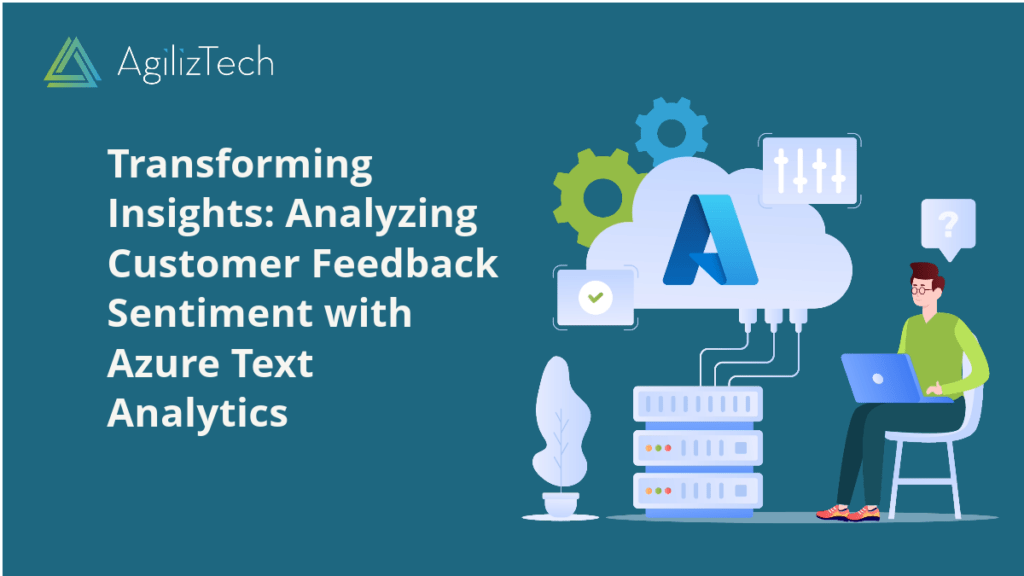
Azure Text Analytics for Customer Feedback Sentiment
In this blog post, we will show you how to use Azure Text Analytics for sentiment analysis of customer feedback.
Overview
Customer feedback is a valuable source of information for any business. It can help you understand your customers’ needs, preferences, and satisfaction levels. However, analyzing customer feedback manually can be time-consuming and prone to errors. That’s why you need a tool to automate the process and provide insights in minutes.
Azure Text Analytics is a cloud-based service that offers natural language processing capabilities, such as sentiment analysis, keyphrase extraction, language detection, and more. You can easily analyze customer feedback from various sources, such as surveys, reviews, social media, and emails. You can integrate it with other Azure services like Power BI, Logic Apps, and Cognitive Search.
What is Sentiment Analysis and Why is it Important?
Sentiment analysis is identifying and extracting a text’s emotional tone and attitude. It can help you measure customers’ feelings about your products, services, or brand. For example, you can use sentiment analysis to:
- Monitor customer satisfaction and loyalty.
- Identify customer pain points and areas of improvement.
- Detect customer complaints and issues.
- Discover customer advocates and influencers.
- Enhance customer experience and retention.
Sentiment analysis can also help you gain a competitive advantage by understanding how your customers perceive your competitors. You can use this information to improve your marketing strategies, product development, and customer service.
Features and Benefits of Azure Text Analytics for Sentiment Analysis
Azure Text Analytics for sentiment analysis provides you with the following features and benefits:
- Accurate and reliable sentiment scores: It uses advanced machine learning models to assign a sentiment score to each text. The score ranges from 0 (negative) to 1 (positive), with 0.5 being neutral. You can also get sentiment scores at the document, sentence, or aspect level.
- Multilingual support: Supports over 20 languages for sentiment analysis, including English, Spanish, French, German, Chinese, Japanese, and more. You can also detect the language of the text automatically.
- Customizable models: You can customize the sentiment models to suit your domain or industry. You can use the Custom Text feature to train your models with your data and labels.
- Scalable and secure service: It can handle large volumes of text with high performance and availability. You can also rest assured that your data is secure and compliant with Azure’s privacy and security standards.
How to Get Started with Azure Text Analytics for Sentiment Analysis?
Getting started with Text Analytics for sentiment analysis is easy and fast. Here are the steps you need to follow:
- Create an Azure account: If you don’t yet have one, you can create one for free here.
- Create a Cognitive Services resource: To use Azure Text Analytics, you must create a Cognitive Services resource in your Azure portal. You can follow this tutorial to learn how.
- Get your endpoint and key: Once you create your Cognitive Services resource, you will get an endpoint URL and a subscription key that you will need to access the service.
- Choose your preferred method: You can use Azure Text Analytics for sentiment analysis in different ways, such as:
-
- Web interface: Text Analytics demo page to test the service with your own or sample text.
- REST API: Text Analytics REST API to send HTTP requests and get JSON responses. You can follow this tutorial to learn how.
- SDKs: Text Analytics SDKs to integrate the service with your preferred programming languages, such as Python, C#, Java, or JavaScript. You can follow this tutorial to learn how.
- Connectors: Text Analytics connectors to integrate the service with other Azure services or third-party applications, such as Power BI, Logic Apps, or Cognitive Search. You can follow this tutorial to learn how.
We hope this blog post has given you an overview of how to use Azure Text Analytics for sentiment analysis of customer feedback. You can visit the official documentation page here to learn more about Azure Text Analytics. If you have any questions or feedback, please comment below or contact us here.


