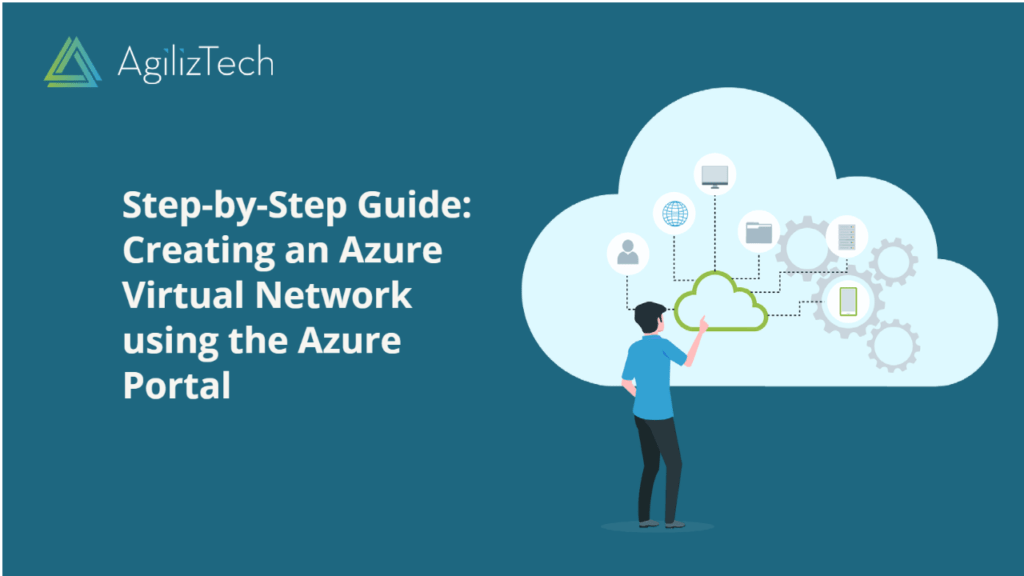
How to Create an Azure Virtual Network
Create an Azure Virtual Network in the Azure Portal
Azure Virtual Network enables you to securely connect and communicate between various Azure resources, such as virtual machines (VMs), virtual machine scale sets, Azure Kubernetes Service (AKS) clusters, and other services within the Azure ecosystem. This article provides step-by-step instructions on how to create an Azure Virtual Network.
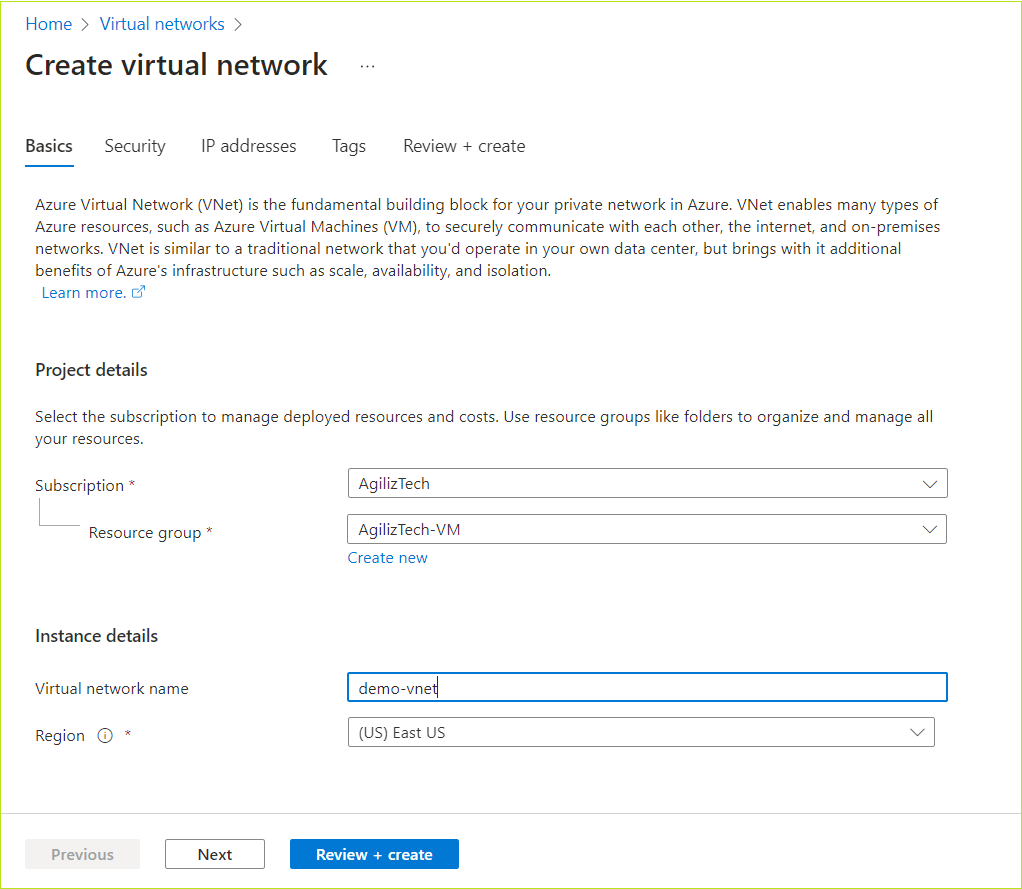
To create an Azure virtual network
- In the Search box, search for Virtual network. The Virtual network list pane appears.
- In the Virtual network pane, click Create. The Create a virtual network pane appears.
Basics
- Under Project details, do the following.
- In the Subscription list, choose the required subscription.
- In the Resource group list, choose the required resource group.
- If you do not have one, click Create new, type a name, and click OK.
- Under Instance details, do the following:
- In the Virtual network name box, type a name for the virtual network.
- In the Region list, choose the required region.
- Click Next.
The Security pane appears.
Security
- In the Security pane, go with the default values or select the required configurations for the following:
- Azure Bastion
- Azure Firewall
- Azure DDoS Network Protection
- Click Next.
The IP address pane appears.
IP address
- In IP address pane, Azure provides a default subnet with IP address range.
- To add an IP address space, click Add an IP address space, provide the required IP address.
- To add a subnet, click + Add a subnet.
- Click Next.
The Tags pane appears.
- In the Tags pane, if required, do the following:
- In the Name box, enter a name for the tag.
- In the Value box, enter a value.
- Choose the number of resources in the Resource list.
- Click Review + create >.
The Review + create pane appears.
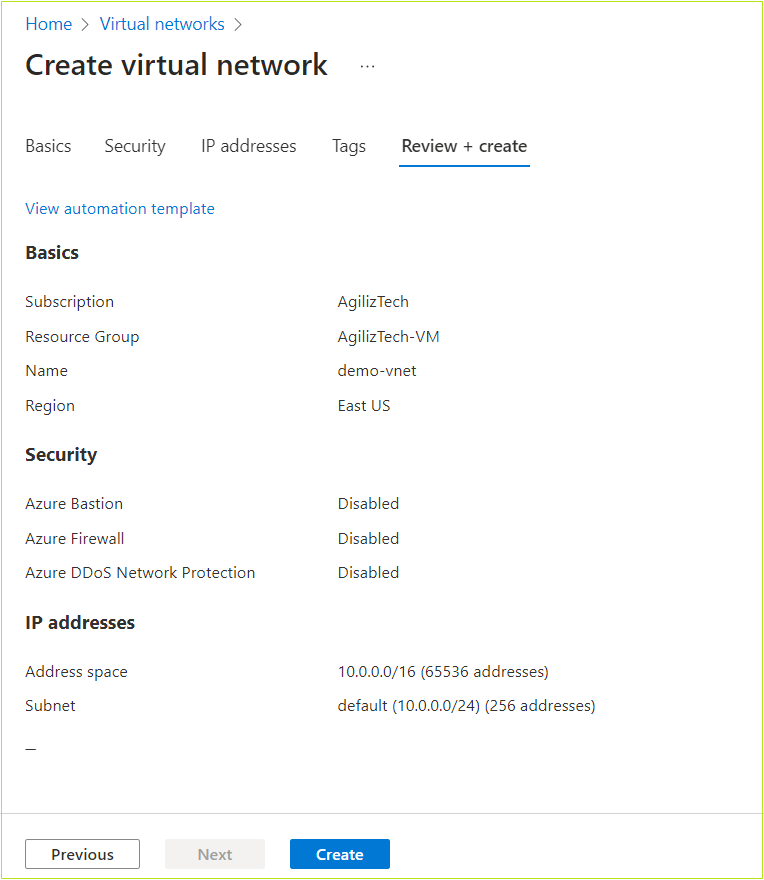
Review + create
- In the Review + create pane, review the details of the virtual network, and then click Create.
The new virtual network appears in the virtual network pane.


