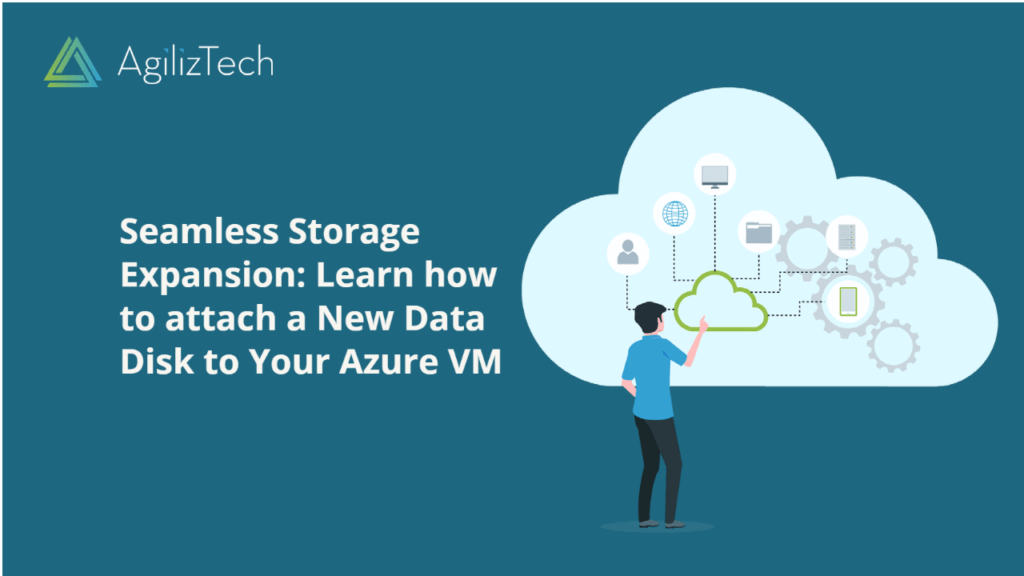
Azure – How to Attach a New Data Disk to VM
Attaching a New Data Disk to an Azure VM
This article provides step-by-step instructions for attaching a new data disk to an Azure virtual machine (VM) using the Azure portal. Note that the number of data disks you can attach depends on the size of your VM.
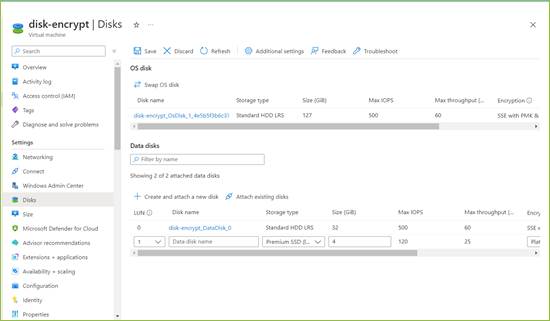
To create and add a new disk to VM.
- Sign in to the Azure Portal.
- In the Search box, search for Virtual machines. The Virtual machine pane appears.
- Choose a virtual machine from the list.
- In the Virtual machine pane, under Settings, click Disks. The Disks pane appears.
- To create and add a new data disk to VM, under Data disks, click Create and attach a new disk.
- In the dropdown boxes for the new disk, Specify the disk details, such as disk name, size, storage account, caching preferences, and disk type.
- Click Save to create and attach the new data disk to the VM.
The New data disk is attached to the VM.
